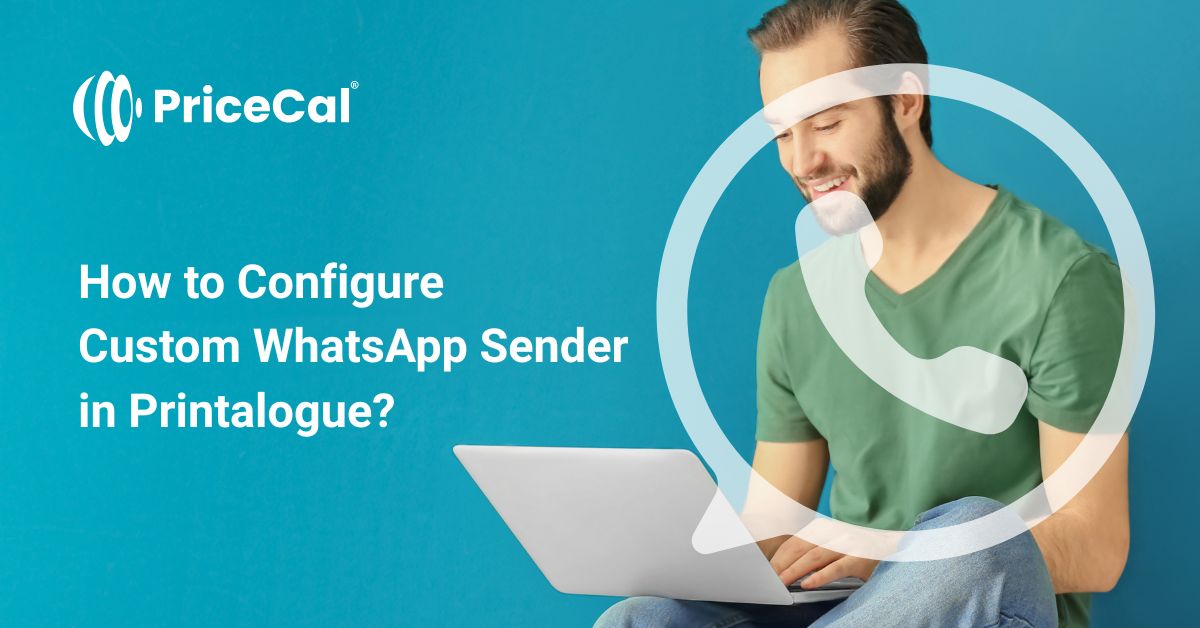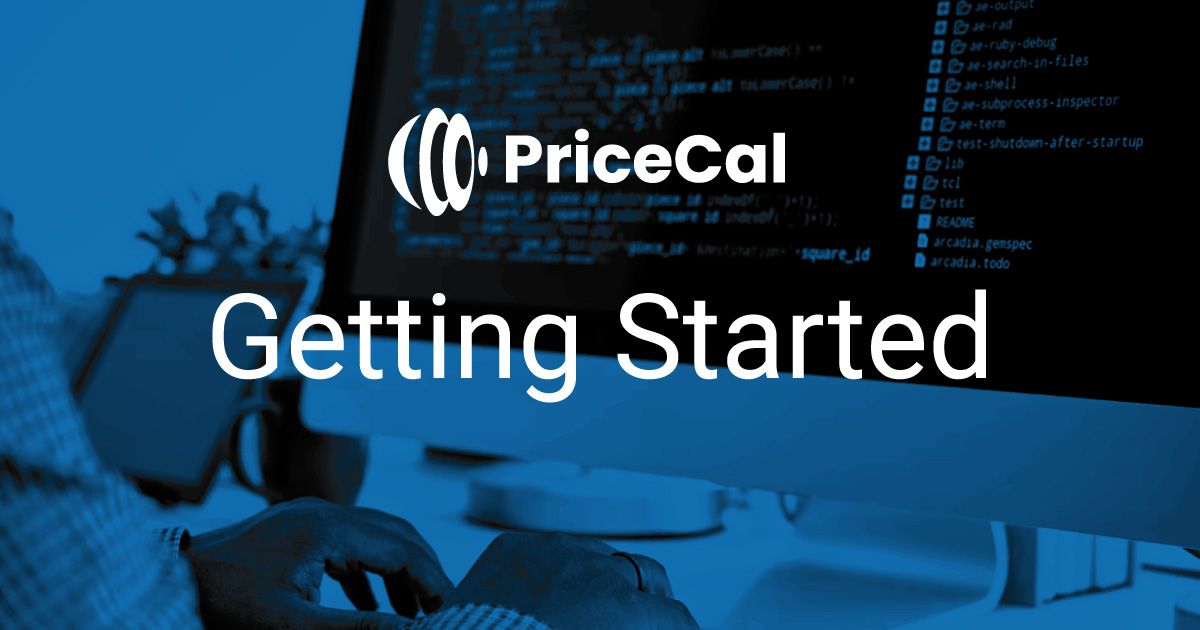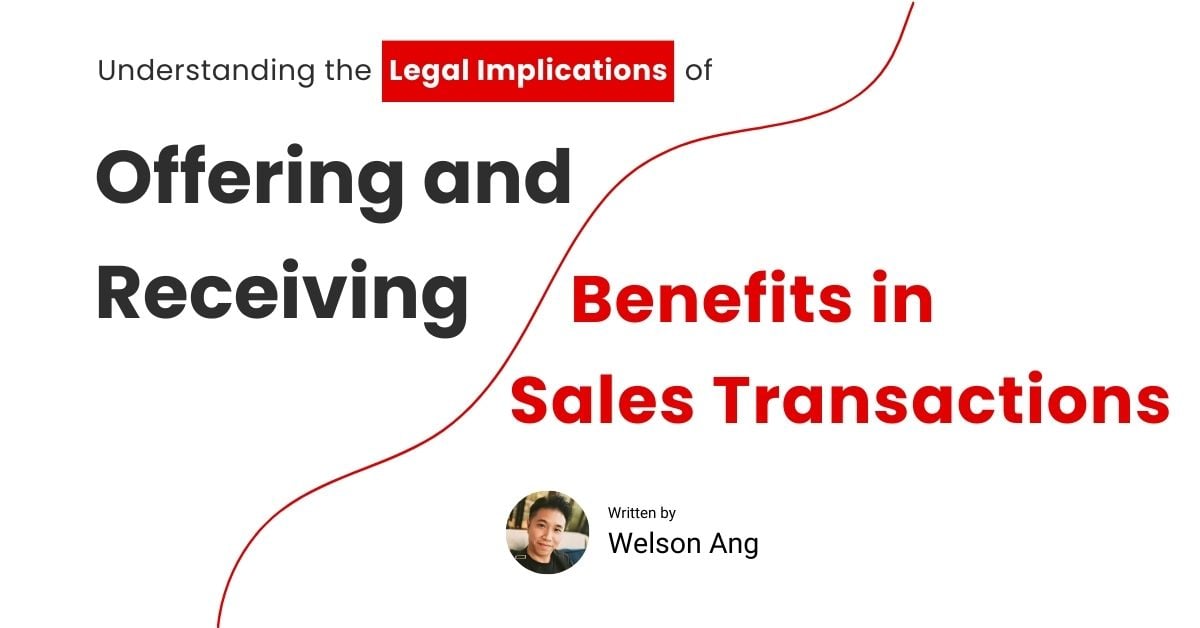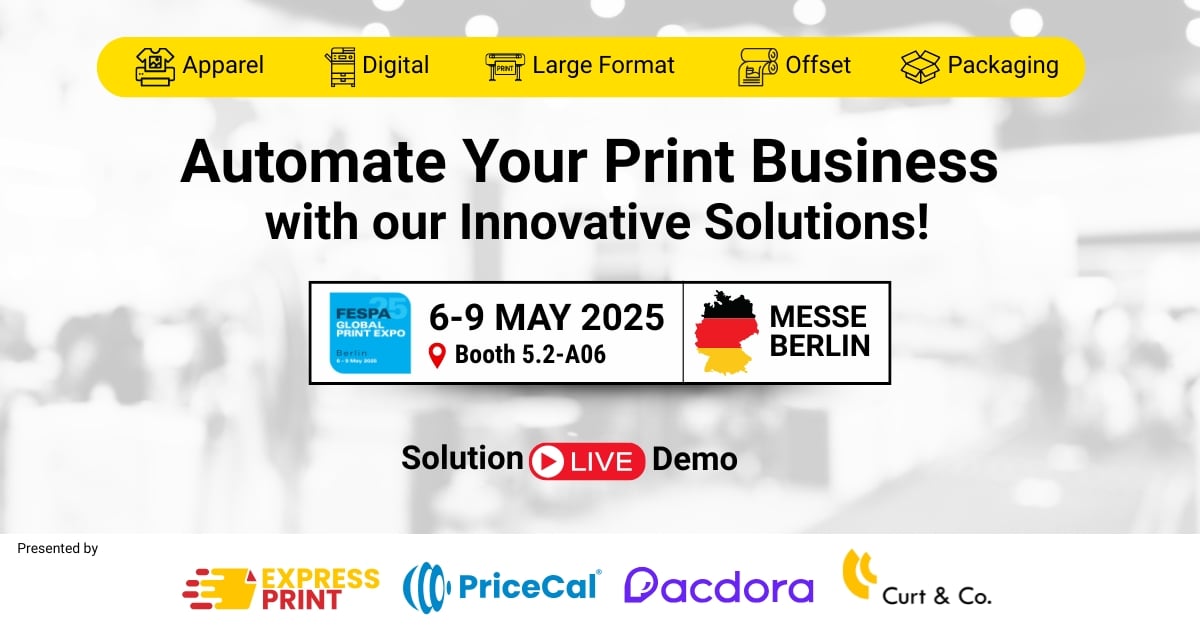Getting Started with Custom WhatsApp Sender – Setup Guide
Prerequisites:
- An existing WhatsApp account (must be more than 3 days old)
- Active Wablas subscription
Step 1: Initial Registration
- Visit https://wablas.com/register
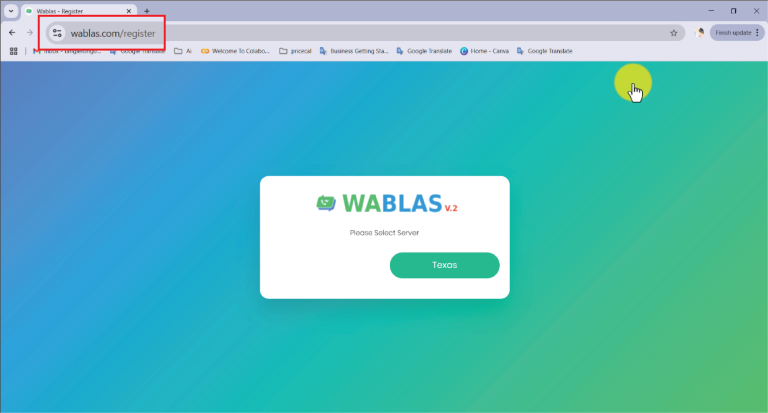
- Select your preferred server
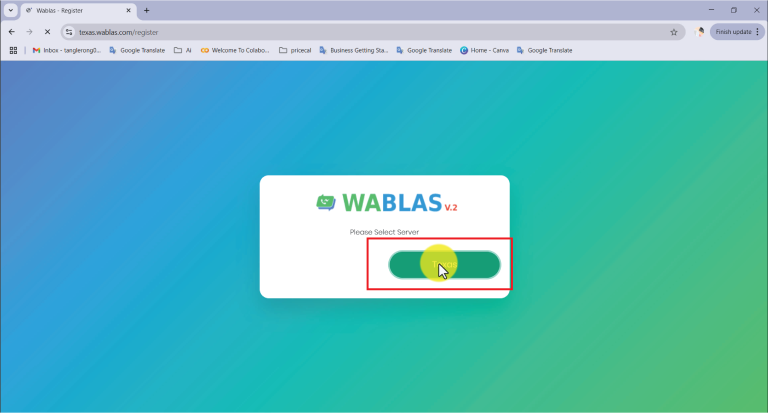
- Complete the registration form and click “Sign Up”
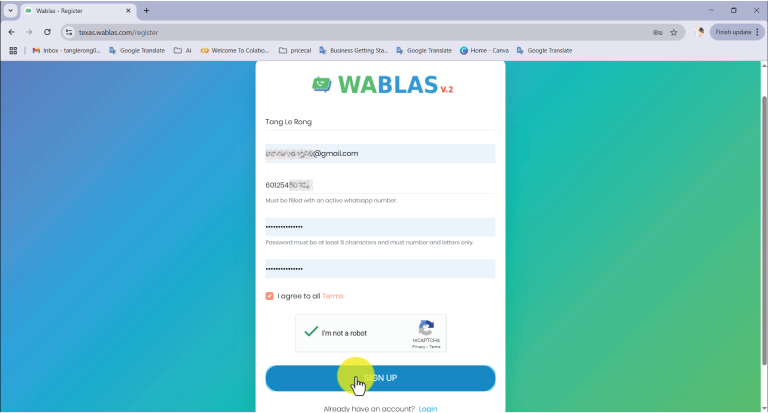
- Verify your phone number
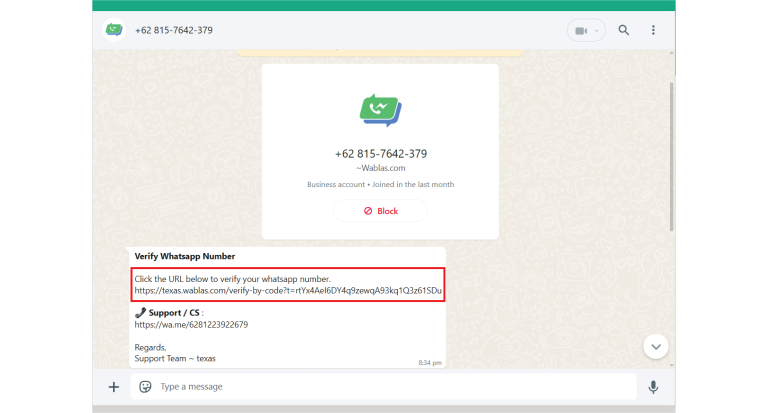
- Upon verification, you’ll be directed to your console
- Note: A 7-day free trial with 100 messages will begin automatically
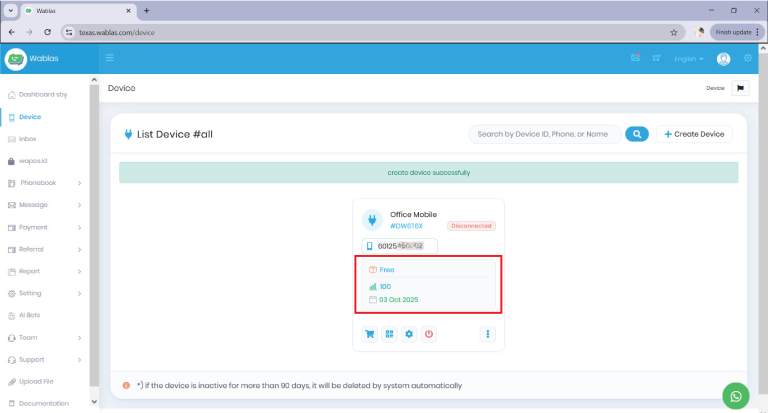
- Note: A 7-day free trial with 100 messages will begin automatically
Step 2: Device Setup
- Navigate to the Device page
- Click “QR Code” to link your WhatsApp number
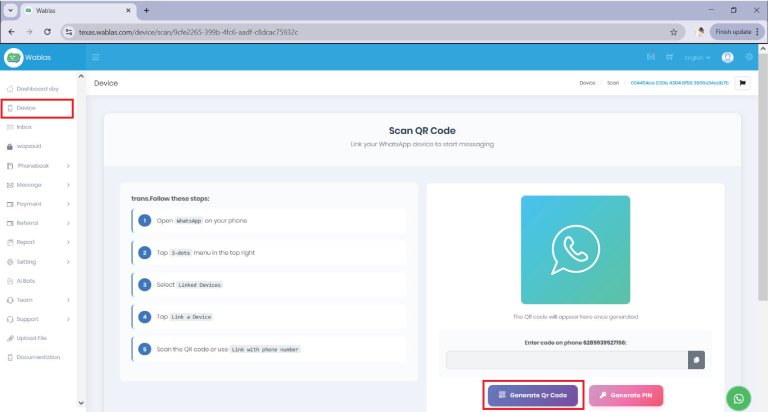
- After scanning the QR code:
- Return to the Device page
- Wait for 1 minute
- Refresh the page
- Verify that the status shows “Connected”
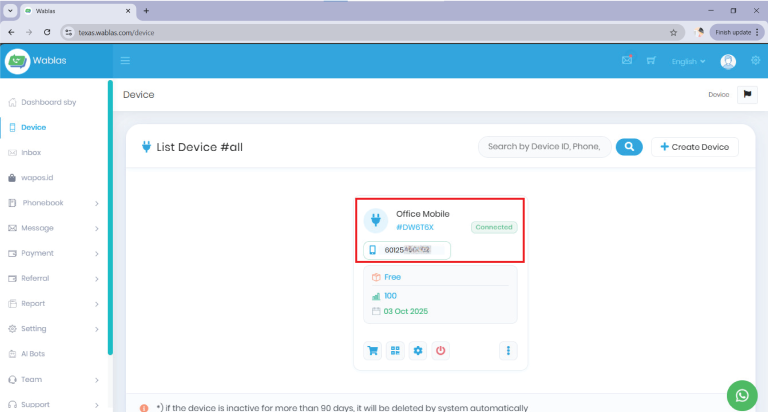
Step 3: API Configuration for PriceCal
- Go to Settings in your PriceCal Dashboard
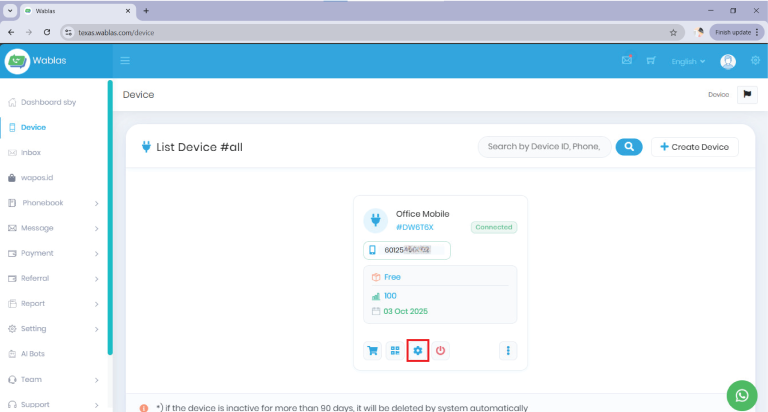
- Locate and copy the following information:
- Domain / Base URL
- API Keys / Token
- Secret Key
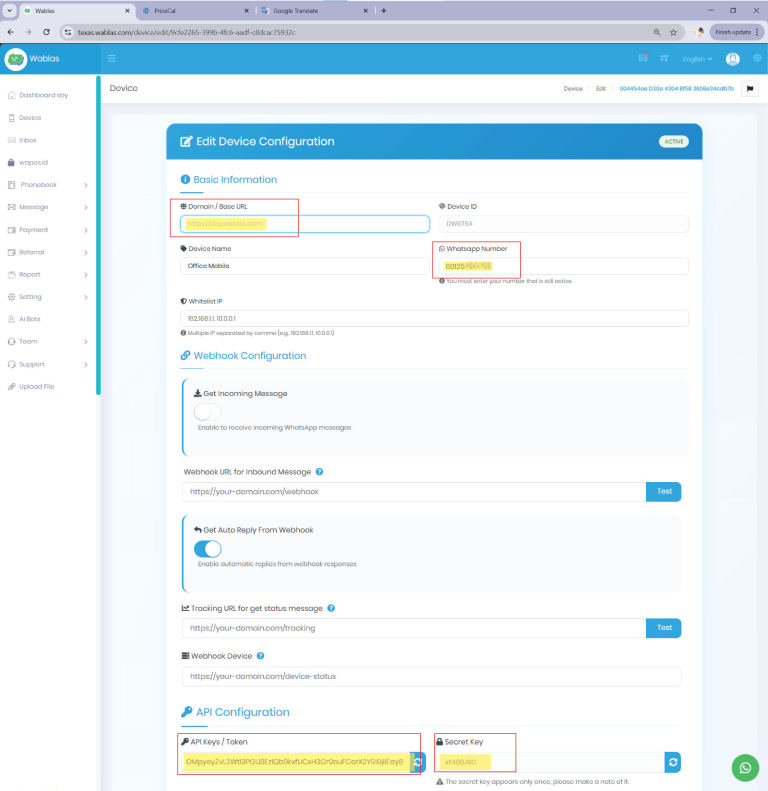
- Go to User Profile and enter these details in PriceCal
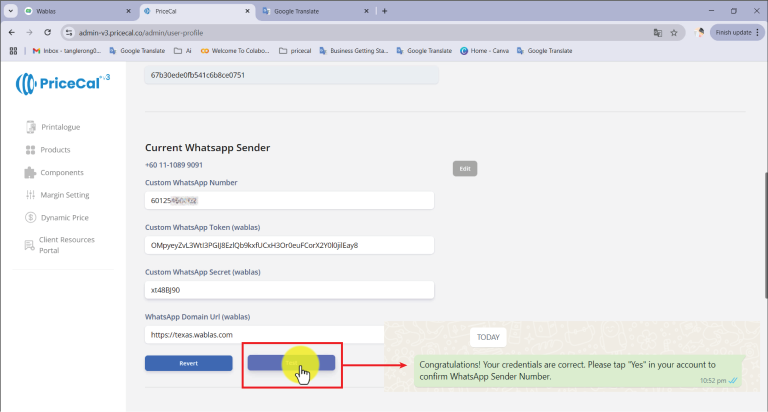
- Run a test to confirm the connection
Step 4: Wablas Subscription (Required if you want to continue after trial)
- Log in to your Wablas account
- Navigate to Payment > Subscription > Renew
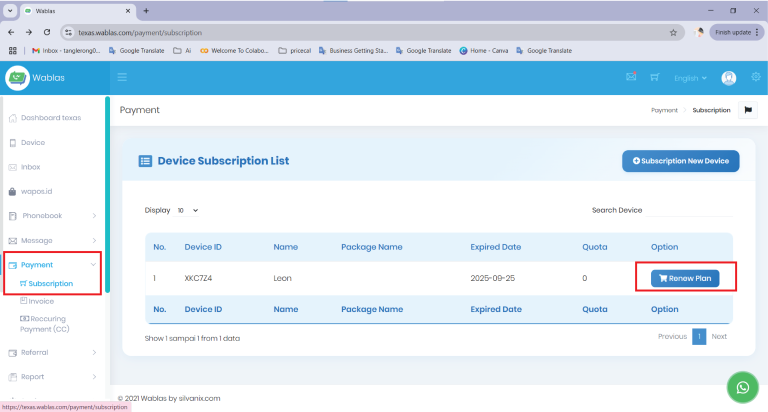
- Choose your preferred plan (any plan will do)
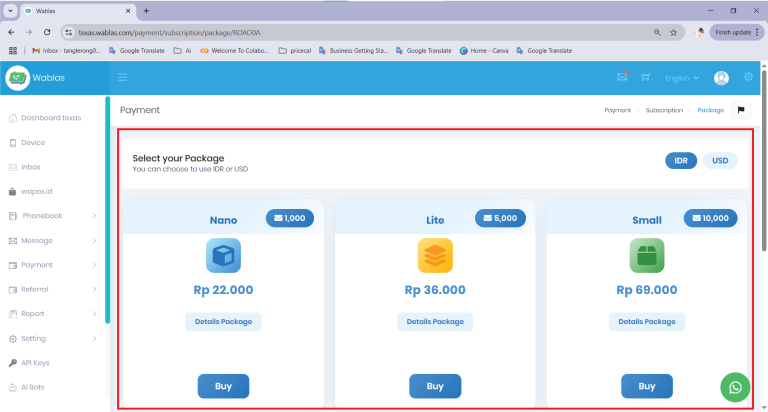
- Complete the payment process
Important Notes:
- A Wablas subscription is mandatory for continued service
- Without an active subscription, the WhatsApp function in Printalogue will not work.
- You’ll need to revert to System WhatsApp Sender manually if service is interrupted
Need Help?
For subscription assistance, contact Wablas Support directly.