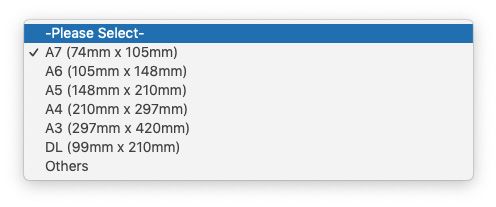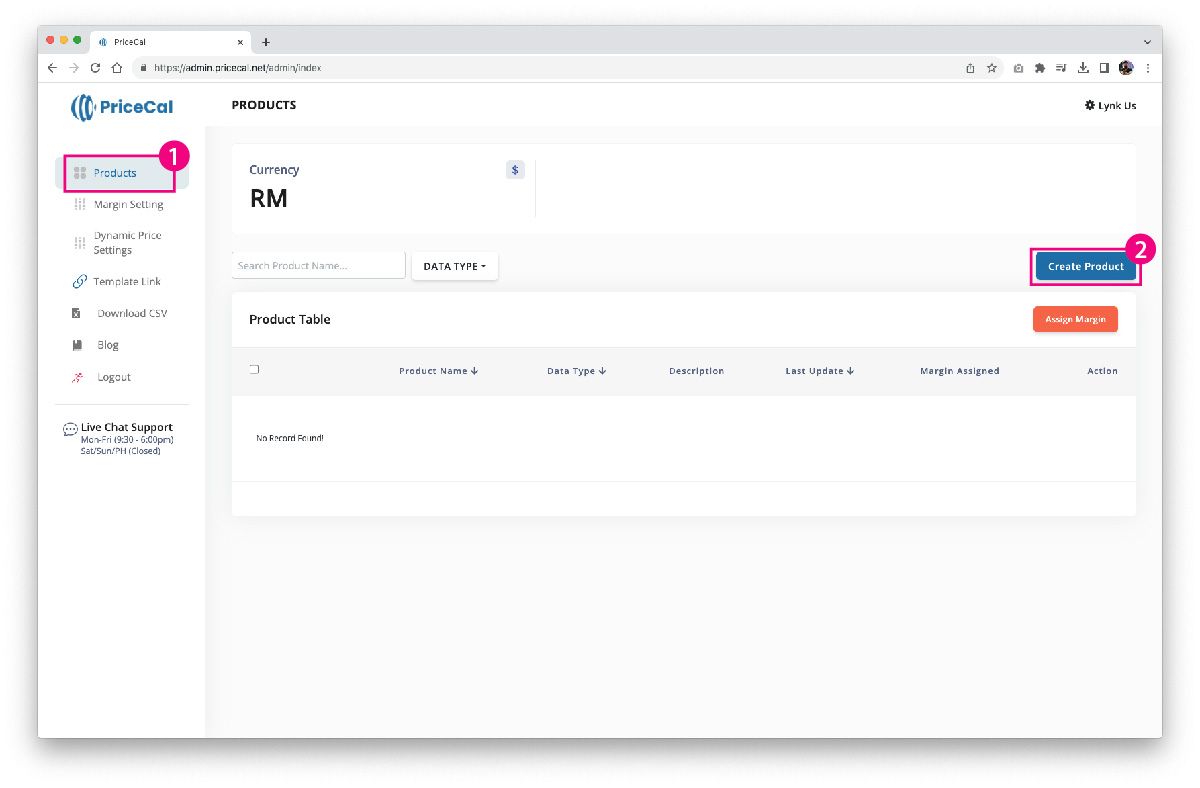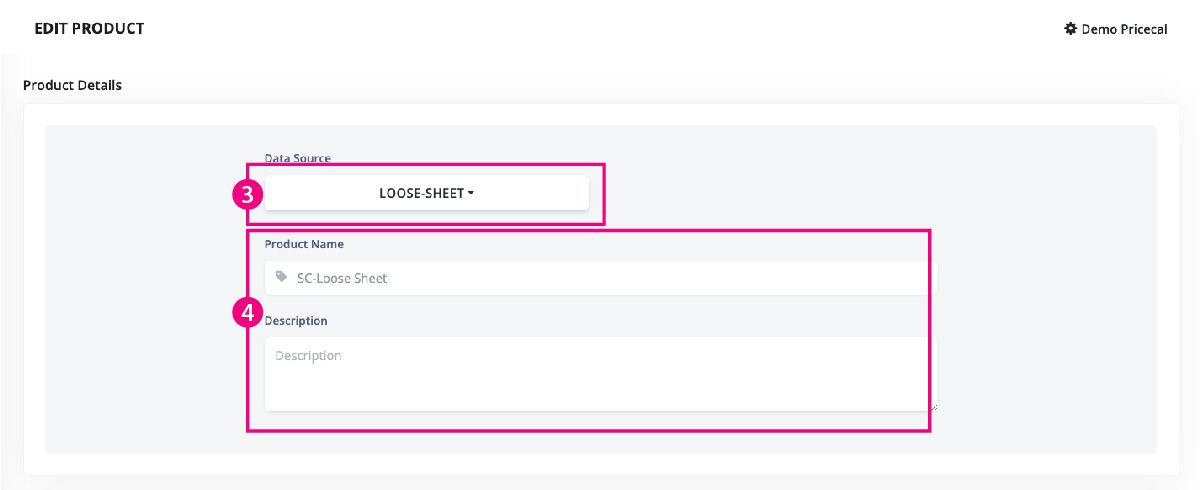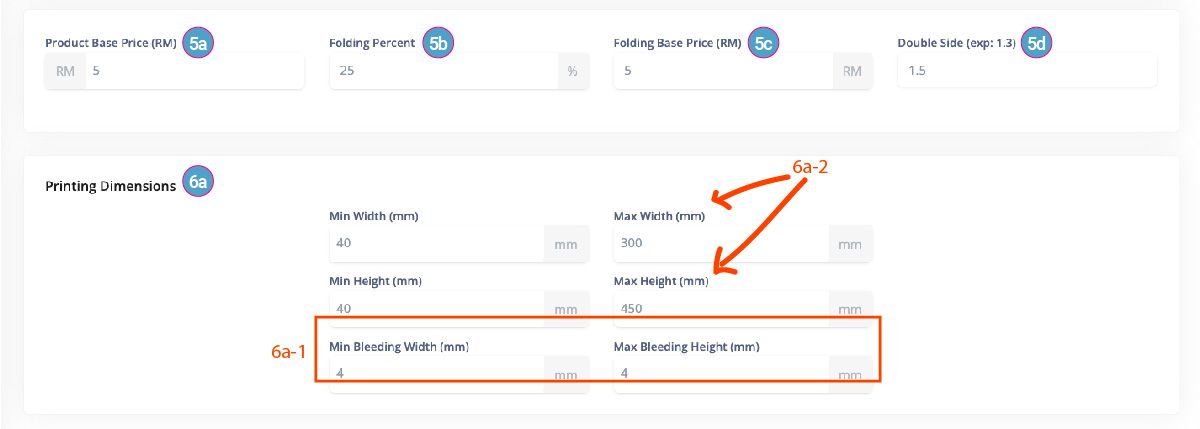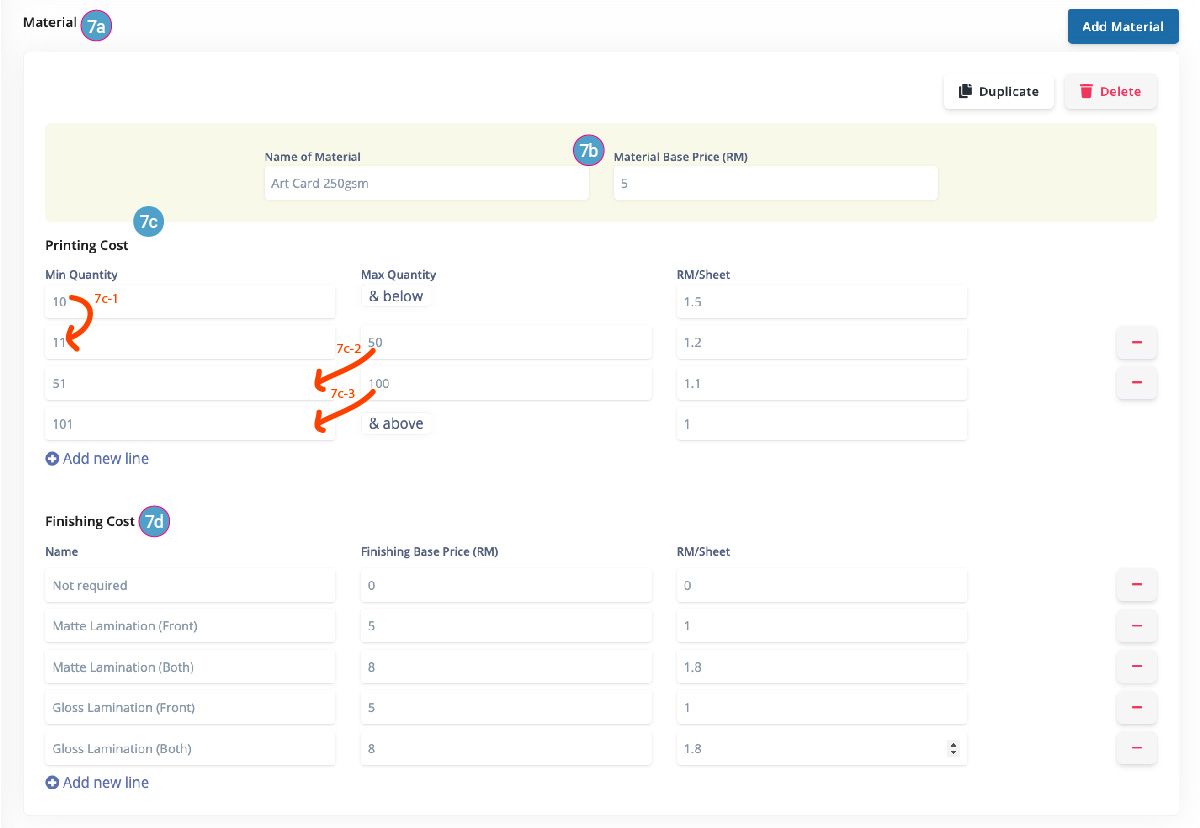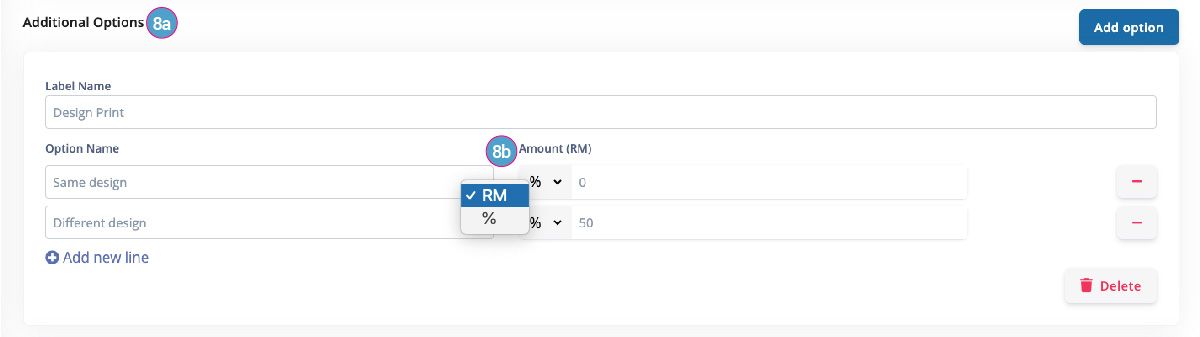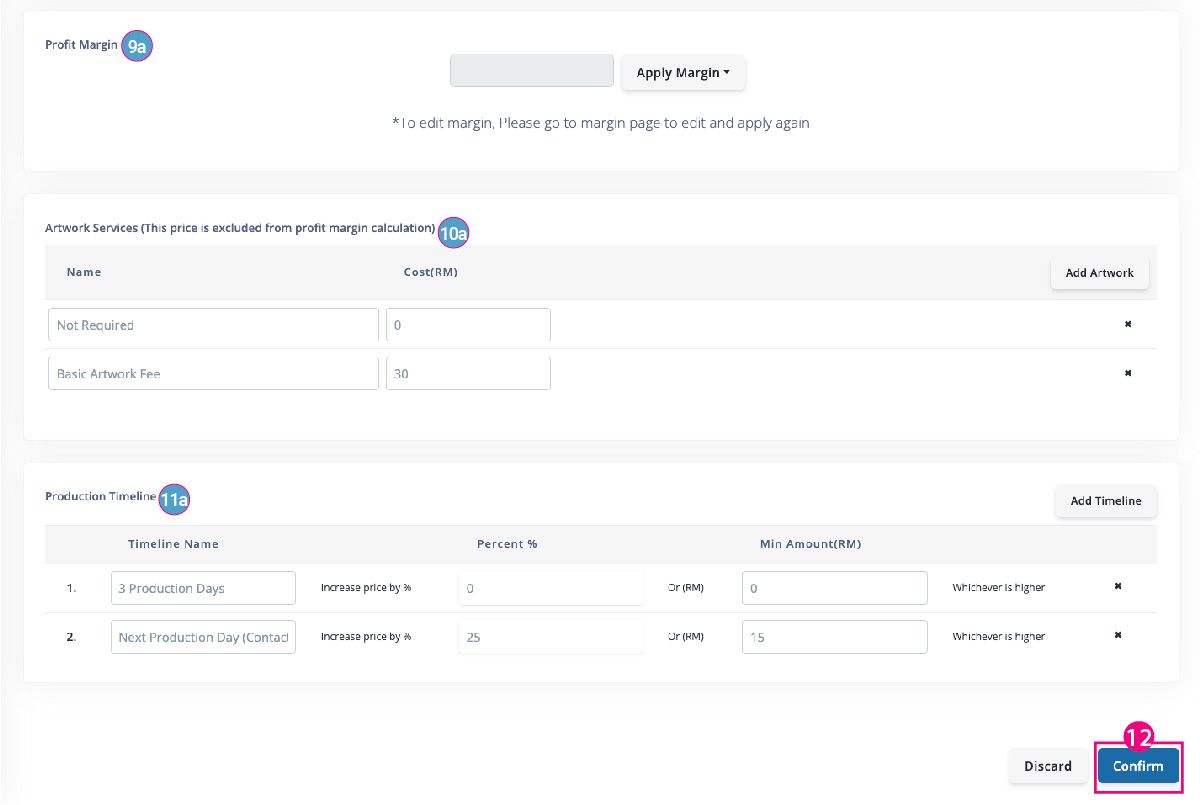SmartCal-Loose Sheet is an innovative Dynamic Smart Calculator designed to streamline pricing for your customers by automatically generating accurate quotes based on their inputs.
View live demo: https://demo.pricecal.co/product/loose-sheet-smartcal/
SC-Loose Sheet is preset with 6 default sizes and others (for customer to input their required size)
To create a product from SC-Loose Sheet, login to PriceCal Dashboard
(1) Click “Products”
(2) Click “Create Product”
(3) Click “Loose Sheet” from Data Source
(4) Give this product a name and description
(5a) Product Base Price (RM): this is the fixed price to charge before any selection made.
(5b) Folding Percent (%): it refers to the % of increase from the Printing Cost if this option is selected.
(5c) Folding Base Price (RM): it is a based price to be added onto “Folding Percent”
(5d) Double Side (RM): Since the default for SC-Loose Sheet is based on one side printing, this option will allows you to add printing cost if double side printing is selected by customer. Enter number (or with decimal) in multiple of. For example, if you want to charge customer 50% extra for double side printing, enter 1.5
(6a) Printing Dimensions:
- Min Width & Height: this is the minimum size that you require customer to print
- Max Width & Height: this is the maximum size that you allow customer to print
- Min / Max Bleeding: The system will automatically add this value to the size customer input.
SC-Loose Sheet will automatically calculate the amount of “ups” that can be laid into the max width & height (aka sheet) based on the size input (+ Min/Max Bleeding) by customer in the frontend.
Example:
If customer input Width 50mm , Height 50mm, SC-Loose Sheet will add 4mm (6a-1) to the width & height. The calculation will then be based on the size of 54mm x 54mm.
Next, customer input 60 in quantity, so SC-Loose Sheet will calculate the number of sheet needed to print. Sheet Size is based on the max Width & Height (6a-2) setup.
- In this example, the sheet size is 300mm x 450mm
- So in order to print 60pcs with the bleed size of 54mm x 54mm, it will require 2 sheets of stickers
(7a) This is for setting up the material. You can start by clicking “Add Material“. This step can be repeated as required.
TIPS: After creating the first material, you can duplicate the it for easier editing for the subsequent materials.
(7b) Material Base Price (RM) refers to the fixed price to charge for the material regardless of the selection.
(7c) SC-Loose Sheet will calculate the number of paper sheet to print based on customer input. You can use this table to setup the price to charge based on the number of sheet.
For Example: the more sheet, the lower the price for each sheet to be printed.
- 7c-1: ensure that it is sequential in numbering. 1 to 2, 4 to 5, etc. Do not set 1 to 3. This will omit calculation for 2 Sheets
- 7c-2 to 7c-4: ensure the min quantity is set as the next sequential number from previos max quantity
(7d~ Optional) Finishing Cost: You can add various finishing such as lamination with (or without) a base price and its cost per sheet.
- Example, if customer select matte lamination, SC-Sticker will add Finishing Base Price + RM 1 to the price for sheet in (7c)
- It is termed as “Protective Finishing” in the frontend
(8a~ Optional) Additional Options: This section allows you to add different options for customer to select.
(8b) Amount (RM): You can choose to charge in RM or by Percentage
- RM: Example, if customer select Cut Out, SC-Loose Sheet will add RM X to the price calculated in (7a)
- %: If you charge by percentage, this means that SC-Loose Sheet will add 30% the price calculated in (7a)
(9a ~ Optional) Profit Margin: If the pricing you set up above is already a selling price, you do not need to add any profit margin. If you apply a margin, the markup will only apply to the total price from 5a to 8b.
(10a ~ Optional) Artwork Services: If you provide artwork services, you can create the price for your services. Do note that this price is “standalone” and excluded from any Profit Margin applied.
(11a ~ Optional) Production Timeline: You can specify the production timeline and setup additional timeline for customer to select. This is useful if you are express production option. Do note that this price is “standalone” and excluded from any Profit Margin applied.
(12) Once you have completed all the sections, click “confirm” to save.