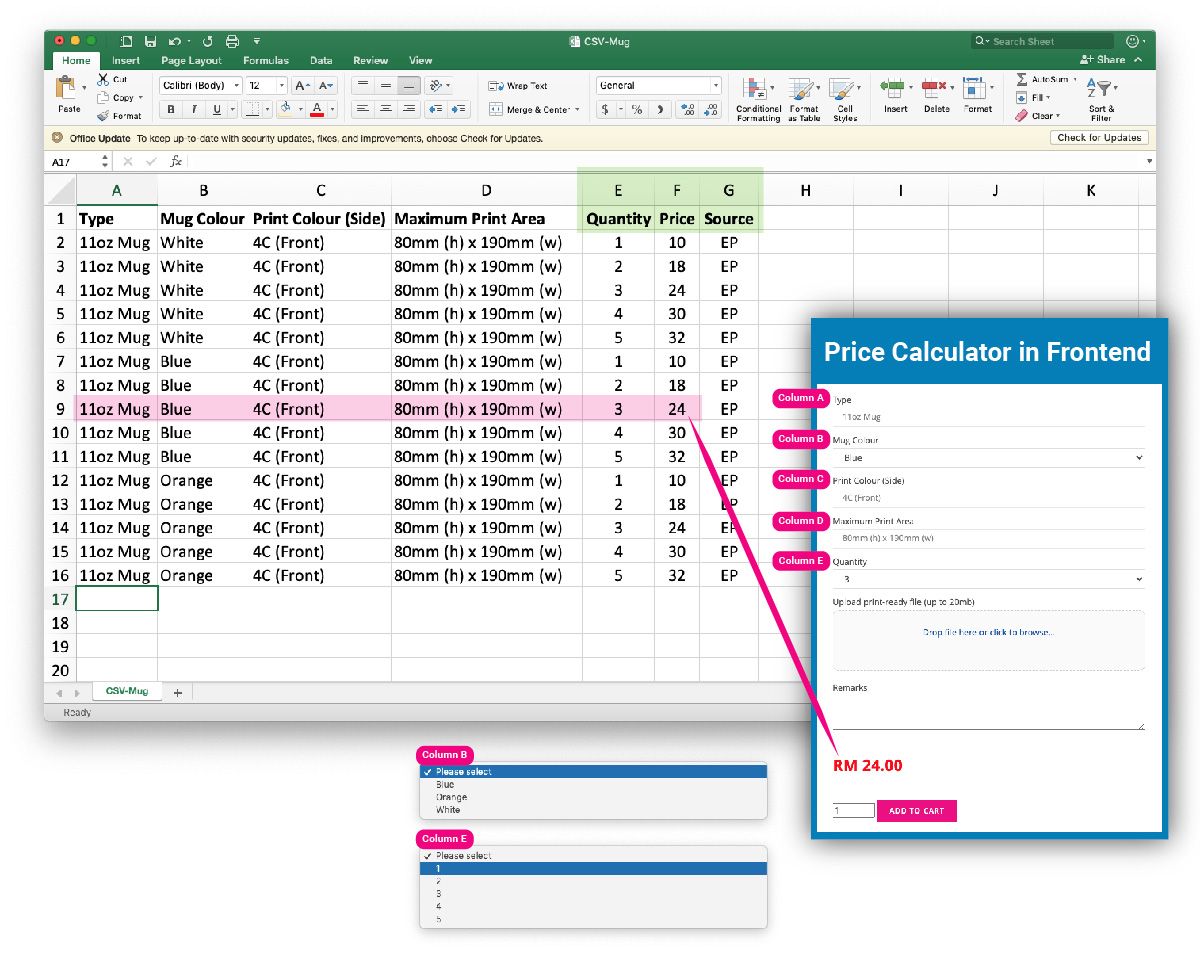To create a CSV pricing file , you’ll need to prepare the product options and its price.
You can download this sample CSV that we are using for your practise.
The CSV file needs to have a minimum of 4 columns (to a maximum of 20). There is no limit to the number of rows.
The last 3 columns must be exactly named as
- Quantity
- Price
- Source (you can input any “2 Letters” data in this column)
TIPS: Do not use any special characters in any of the data
Each column represent 1 selection with the unique options listed in the Price Calculator.
For example, in Column B (Mug Colour), the unique options are White, Blue, Orange. These options will be presented in the form of dropdown for selection.
Each row represent a unique combination of selected options. This means that there will NOT be a chance of having 2 rows with the same selected options.
Once you have completed filling in the data, save it as CSV and upload this file when creating a product from CSV.
See tutorial on how to create product through CSV upload
See tutorial on how to create a CSV file for use with Dynamic Price Module