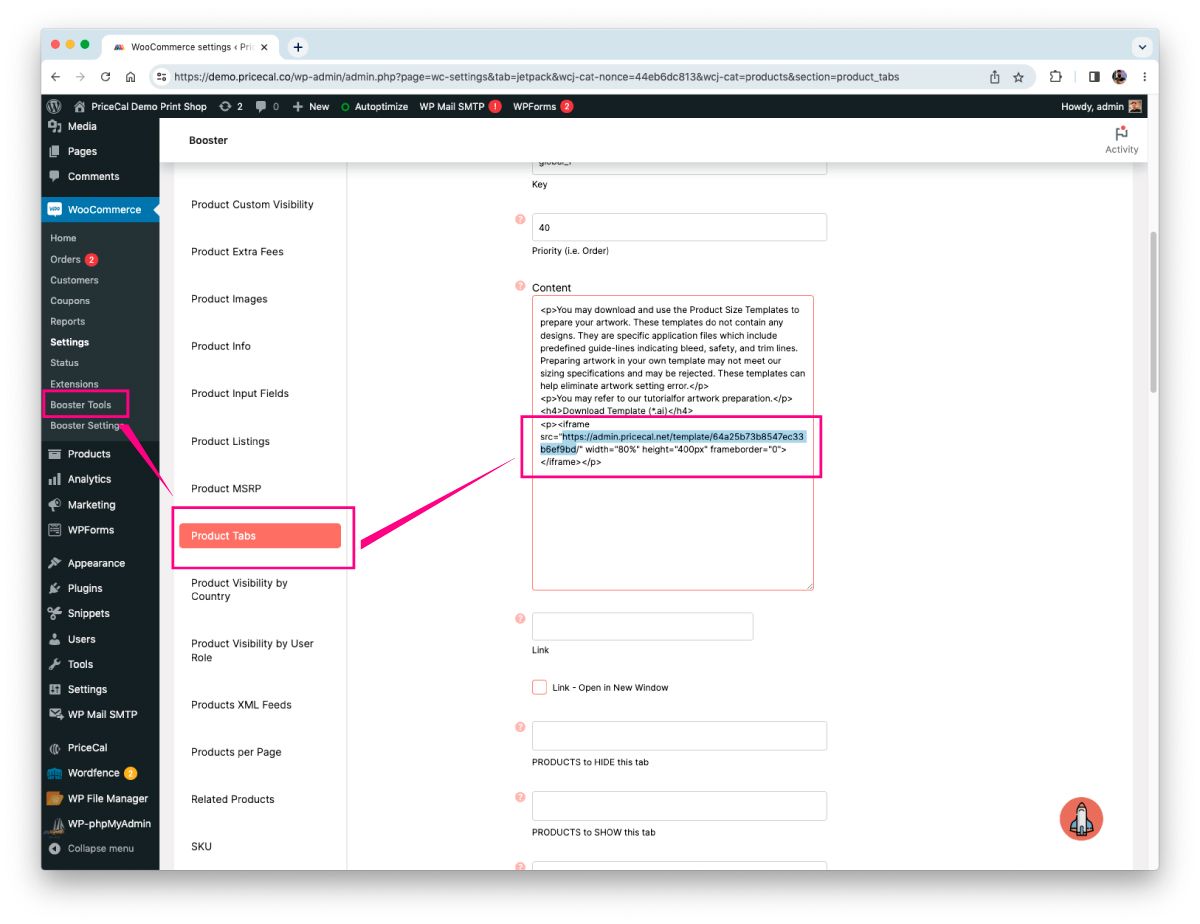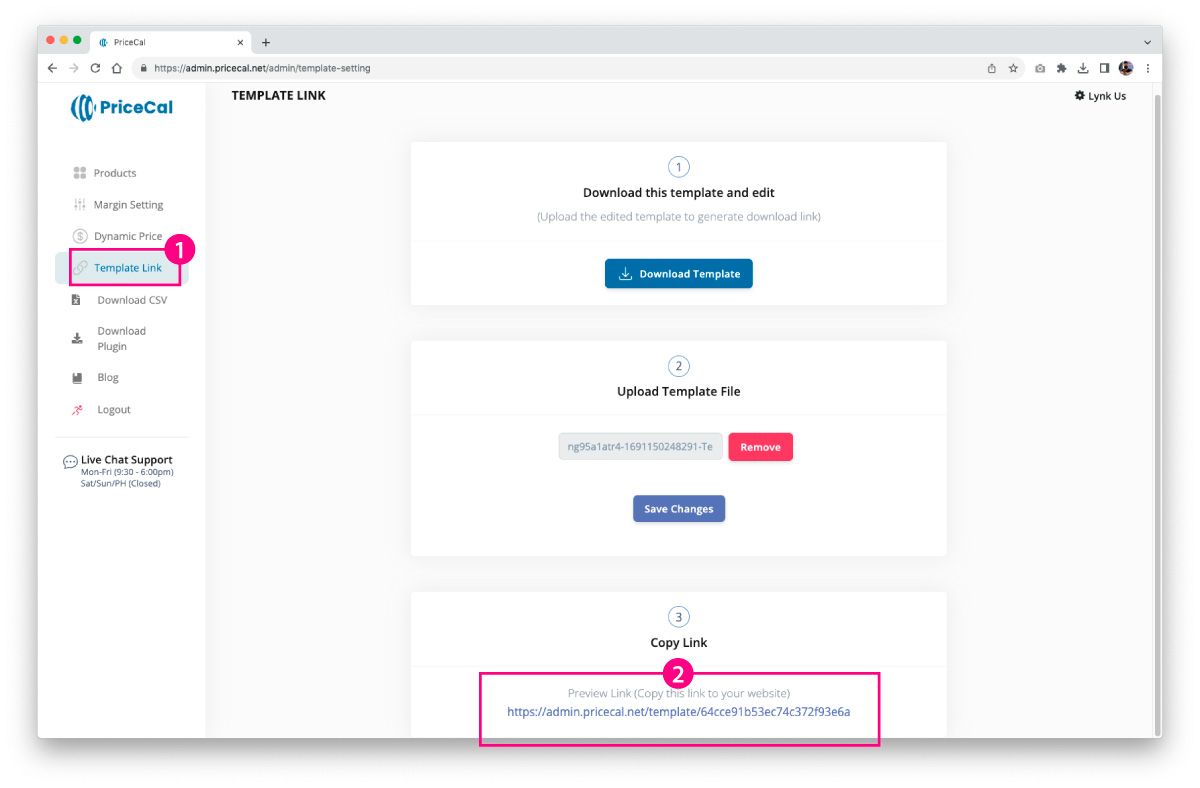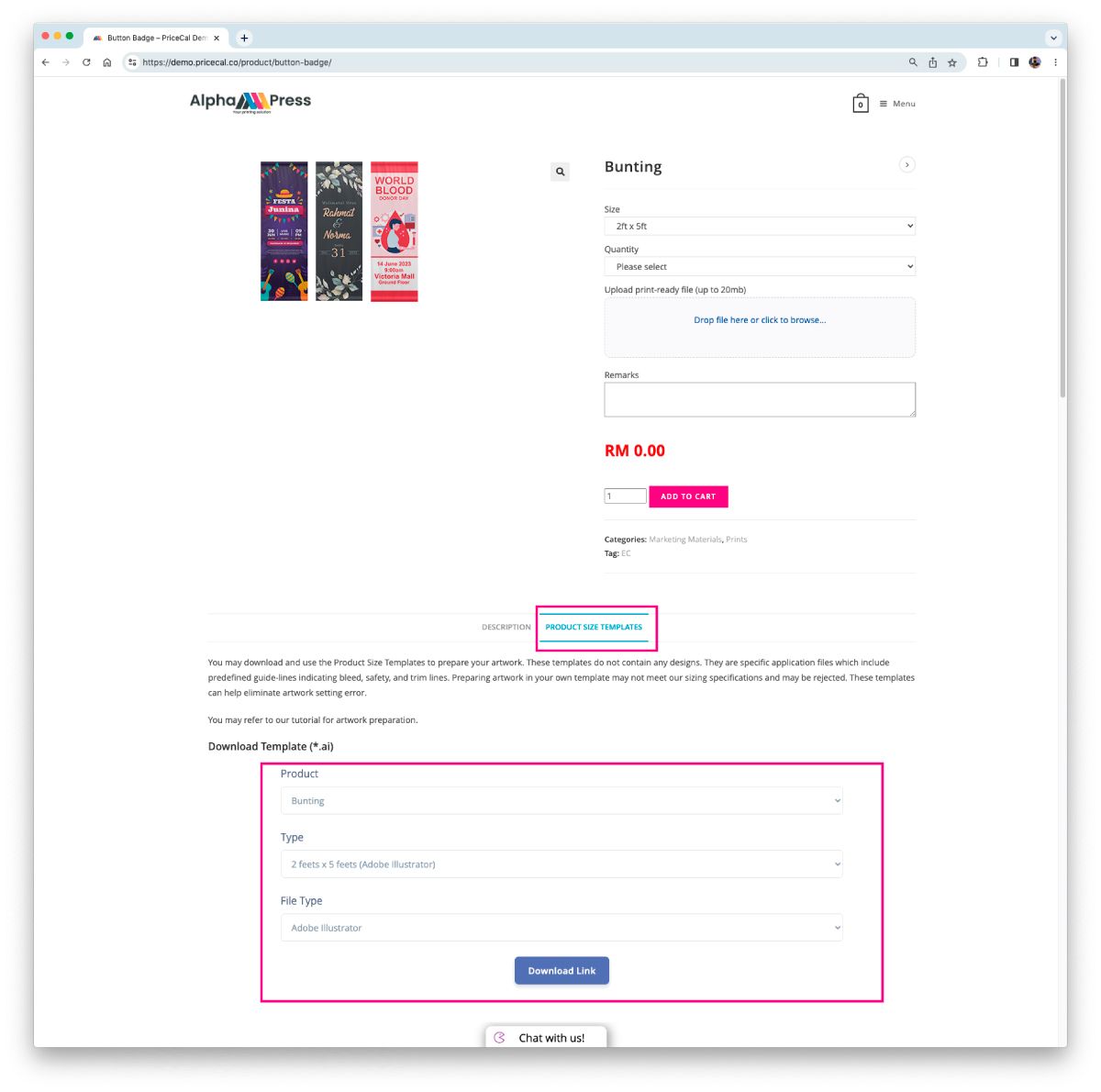Inserting Product Size Template Page into Product Tab is a simple process. PriceCal automatically create a template page where you can insert into any of your webpage as an iFrame.
Log in to your PriceCal Dashboard
(1) Click “Template Link“.
(2) Copy the “link”
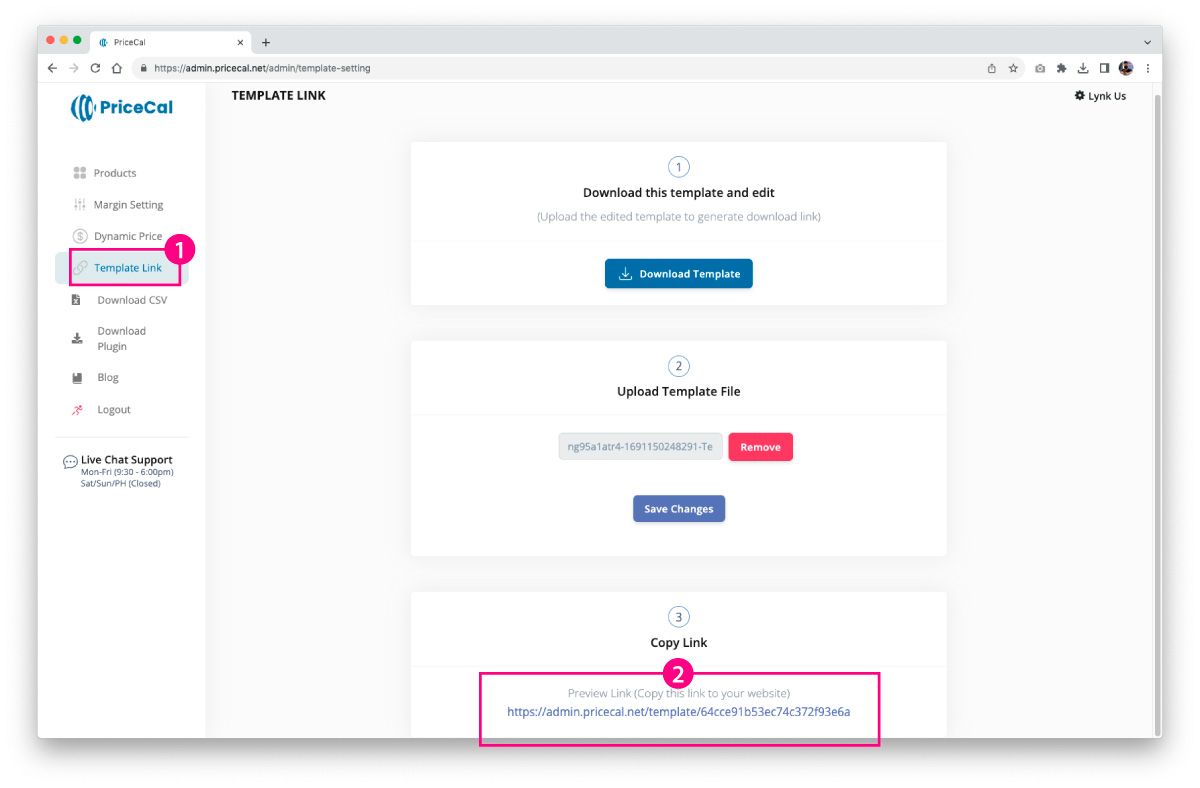
Login to your WordPress Dashboard and navigate to WooCommerce > Booster Tools > Product Tabs.
Copy the preview link from (2) and paste it in this section.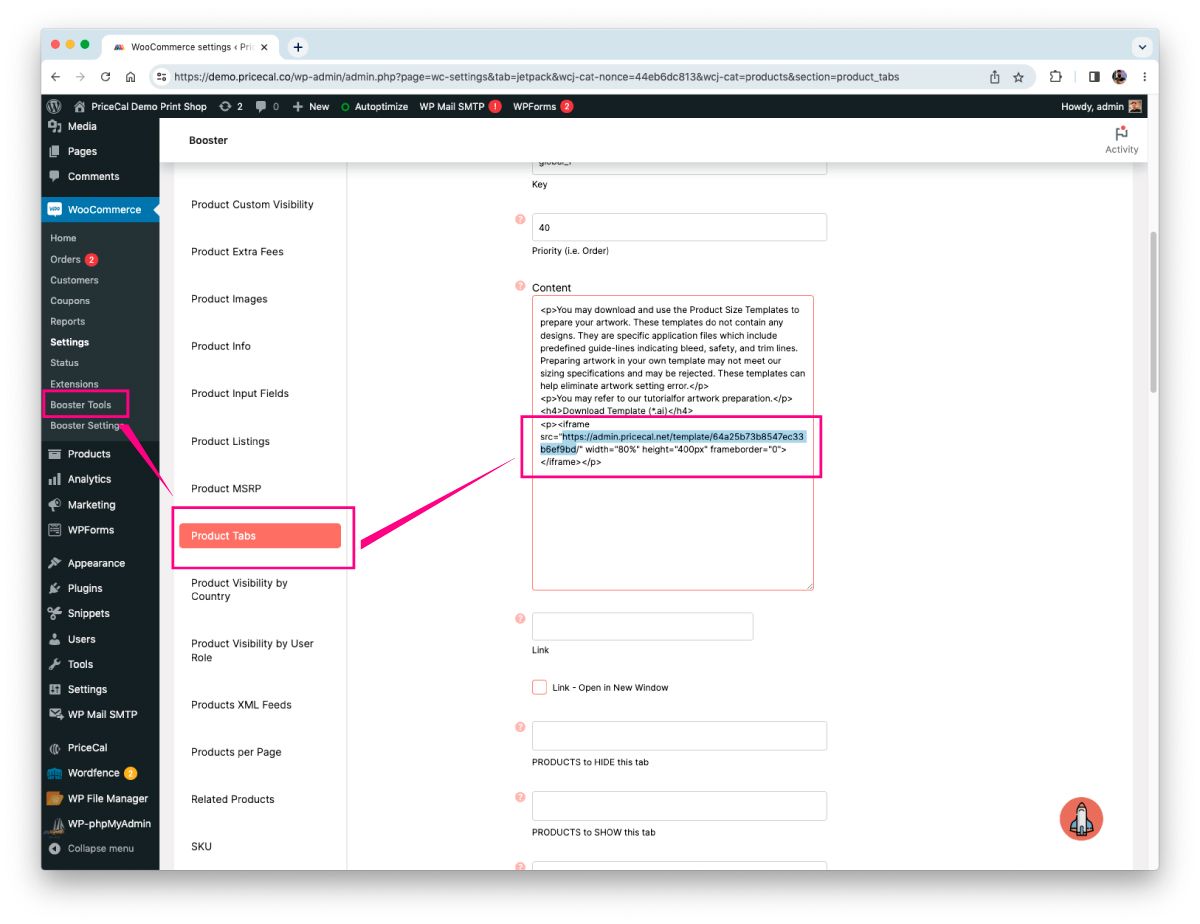
To verify if the page is correctly set up, go to any product page and click on “Product Size Templates”. You should be able to view the templates and access the relevant information.
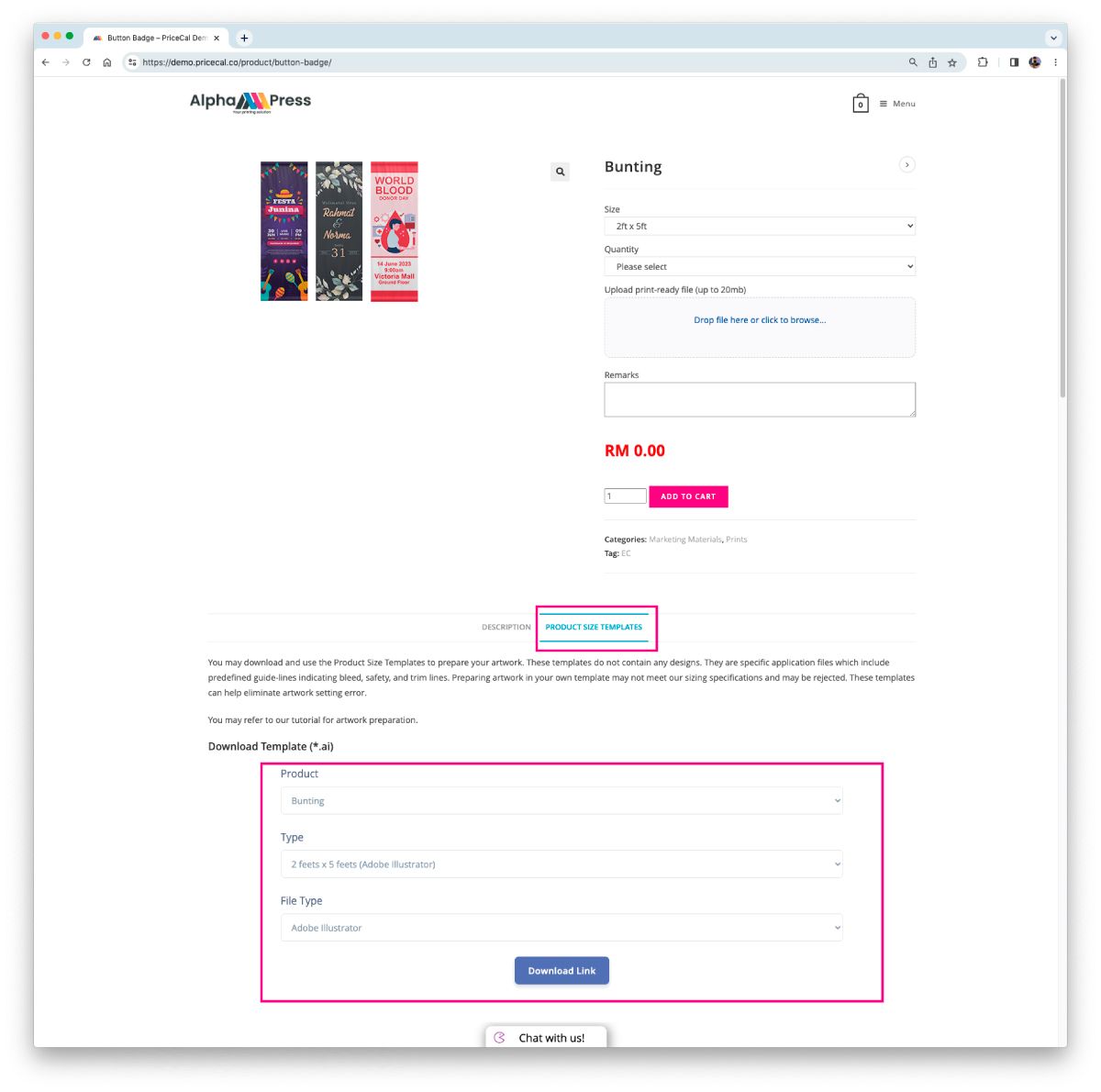
By following these steps, you can effectively manage and display product size templates on your WooCommerce store using PriceCal and the WooCommerce Booster Tools.
See tutorial on how to create/edit product size templates
Inserting Product Size Template Page into Product Tab is a simple process. PriceCal automatically create a template page where you can insert into any of your webpage as an iFrame.
Log in to your PriceCal Dashboard
(1) Click “Template Link“.
(2) Copy the “link”
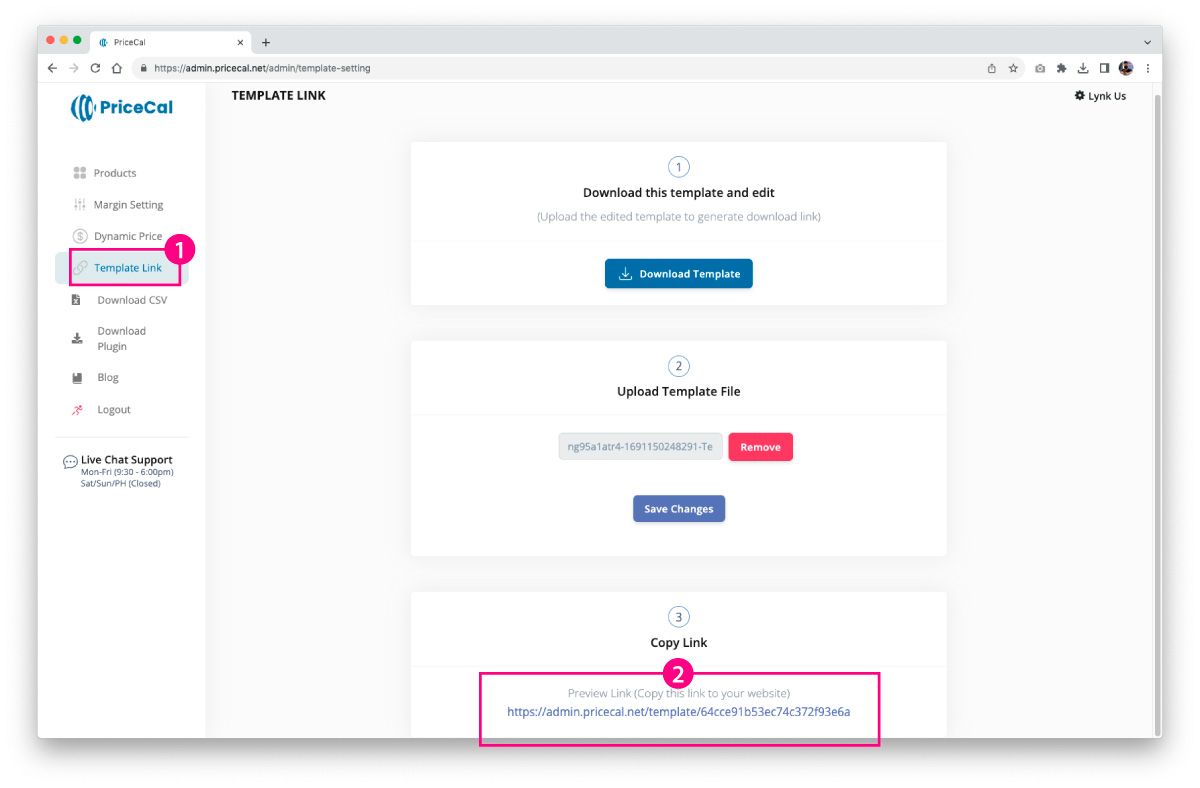
Login to your WordPress Dashboard and navigate to WooCommerce > Booster Tools > Product Tabs.
Copy the preview link from (2) and paste it in this section.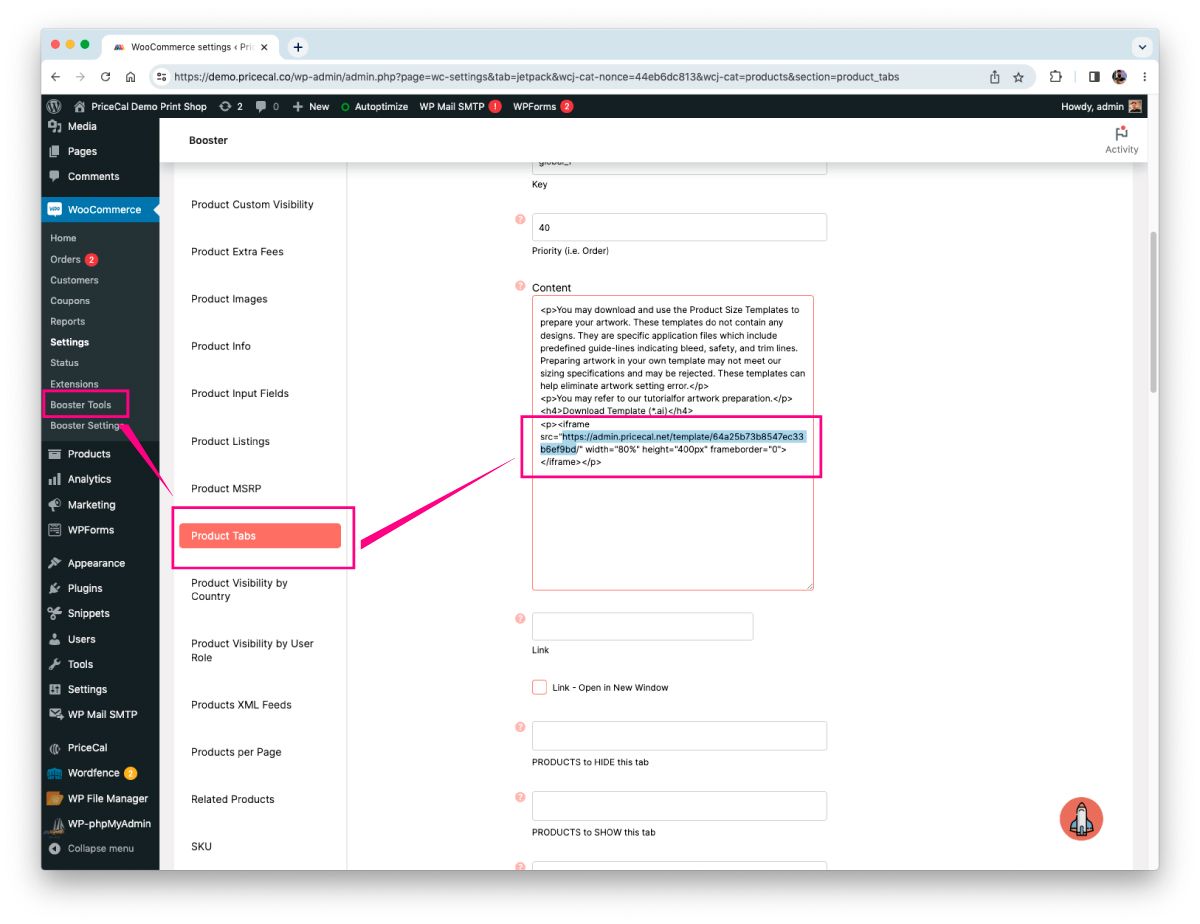
To verify if the page is correctly set up, go to any product page and click on “Product Size Templates”. You should be able to view the templates and access the relevant information.
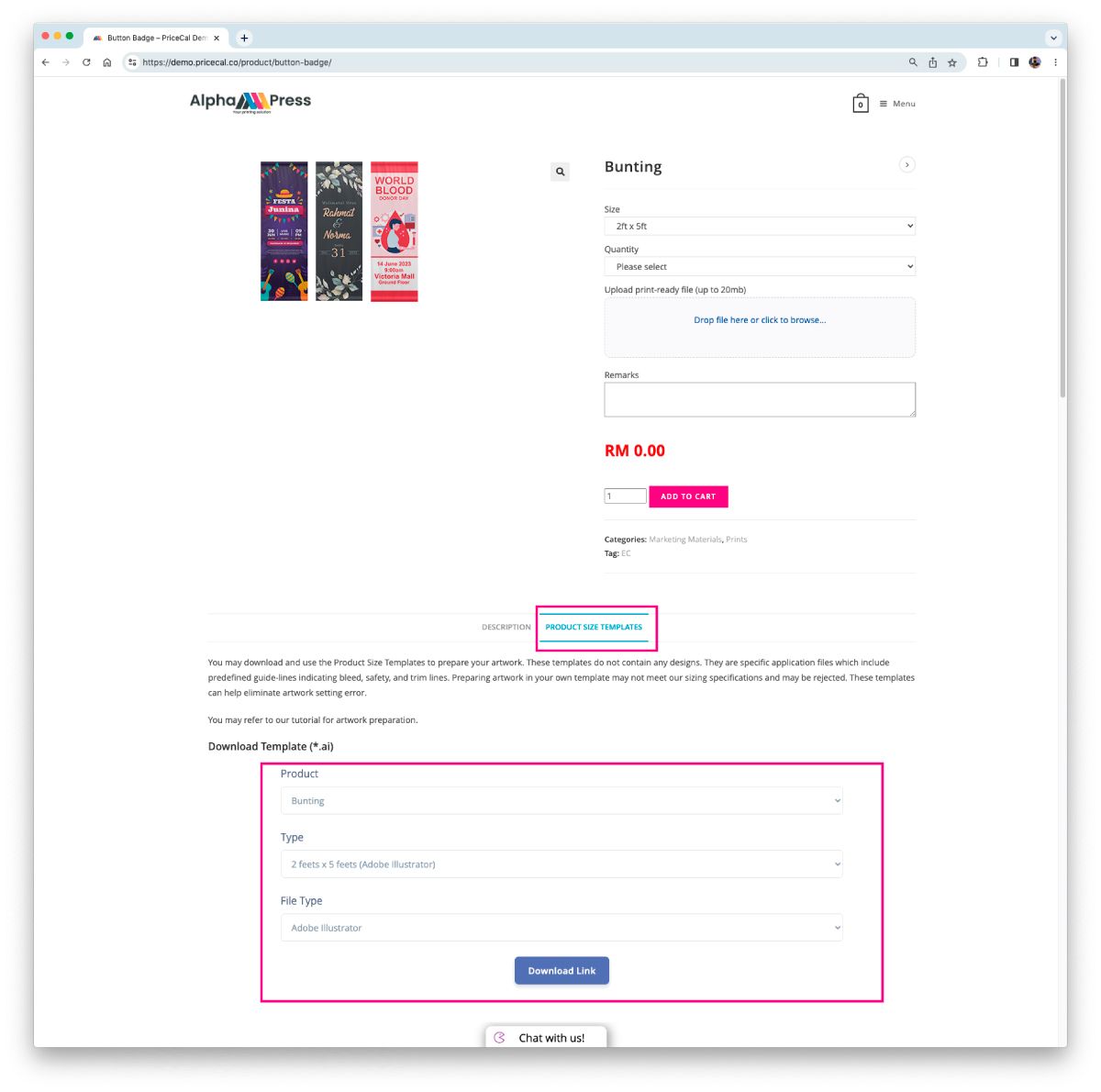
By following these steps, you can effectively manage and display product size templates on your WooCommerce store using PriceCal and the WooCommerce Booster Tools.
See tutorial on how to create/edit product size templates