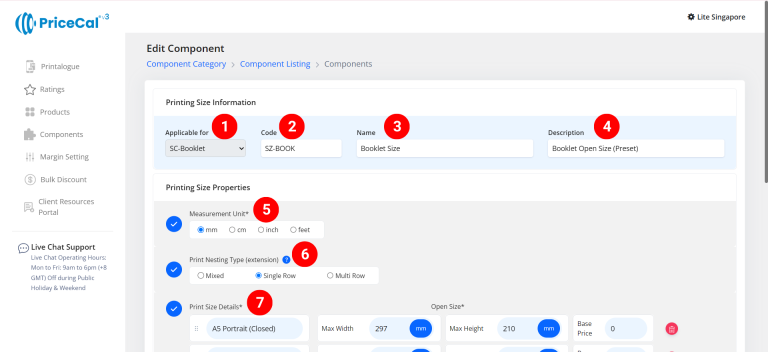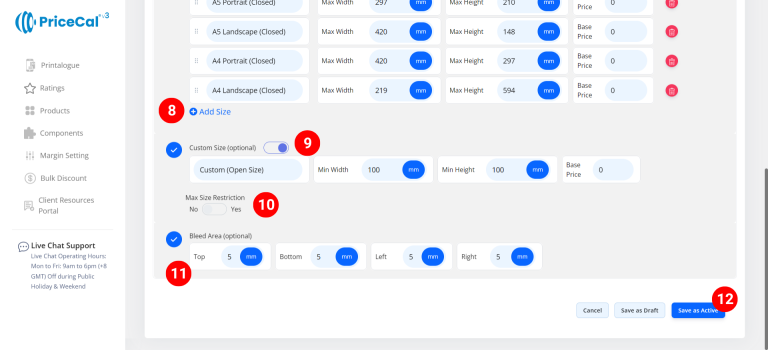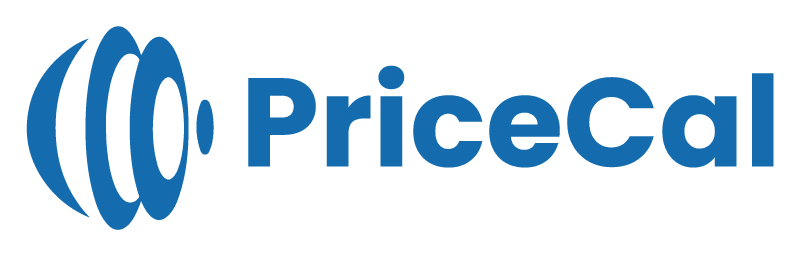📘 Setting Up Printing Size (SC-Booklet)
For multi-page products like booklets, catalogs, and magazines, defining the printing size ensures PriceCal calculates accurate production costs and nesting for folded pages.
This guide walks you through how to create a Printing Size setup for SC-Booklet products.
🔹 What Is Printing Size in SC-Booklet?
In SC-Booklet, the Printing Size determines how the open and closed sizes of your booklet are recognized by the system.
It connects with Material, Printing Cost, and Binding configurations to produce accurate cost per booklet, whether it’s saddle-stitched, perfect-bound, or hardcover.
🧭 Navigating to Printing Size Setup
- Go to Component dashboard
- Click Printing Size category
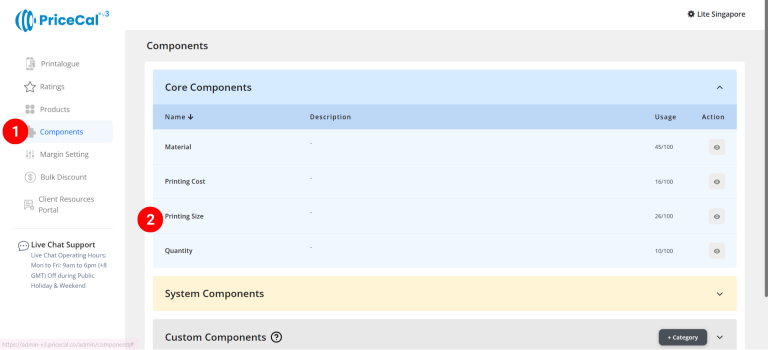
- Add Printing Size
Edit [a]: modify existing components.
Duplicate [b]: clone a component setup to reuse and create new.
Delete [c]: remove unused component.
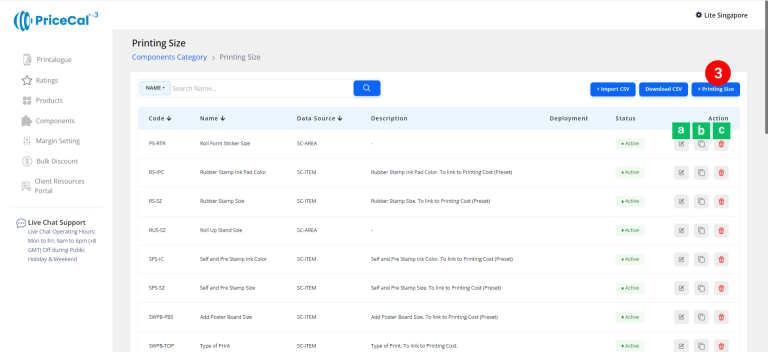
🧱 Create a Booklet Printing Size (SC-Booklet)
Step-by-Step
- select “SC-Booklet”
-
Put a unique code (up to 8 units)
-
Enter the printing size name. i.e. Booklet size, Hardcover booklet size
-
Enter the printing cost component description. (💡 Note: Add a short note to describe this product type/size, such as “Booklet size for Saddle Stitch/Perfect bind”. This helps you easily identify it later.)
-
Select measurement unit
- Select Print Nesting Type (extension).
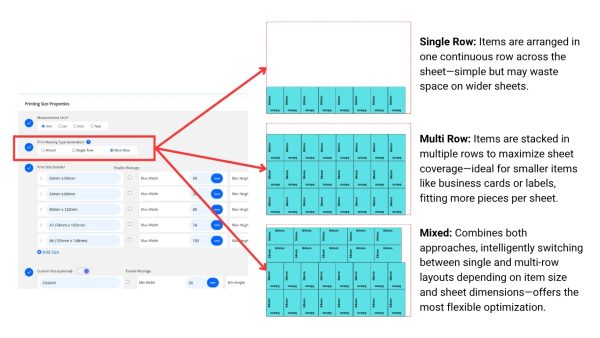
-
Enter the print cost detail
– Size Label: Size shown to customer. e.g., “A4 Portrait (closed)” or “A5 Landscape (closed)”
– Max Width & Height: Input open booklet size numbers to match the size label
(💡 For example, an A4 closed booklet size label means A3 open size for printing)
– Base Price: One-time setup or startup fee before any per-sqft cost applies. - Add print size if you have other booklet size available for your customers to choose from
-
(optional) Turn on Custom size if you able to print the product with custom size
– Min Width & Height: Enter the min open booklet size that can be printed and cut for this product size.
– Base Price: can add a One-time setup or startup fee for the custom size print service
💡 Note:Ideal for unique brochure dimensions or short-run custom booklet projects. -
(optional) Turn on Max Size Restriction if you want to limit how large customers can order.
– Max Width & Height: Enter the maximum open booklet size that can be printed and cut. -
(optional) Enter the bleed area size. This ensures your design extends beyond the trim line and prevents white borders after cutting.
⚙️ How PriceCal Uses Printing Size
When a customer selects a booklet product:
-
The system reads the open and closed dimensions you set.
-
Calculates how many pages and sheets are required.
-
Integrates with the Printing Cost and Material setup.
-
Adds any Base Price or setup fees.
-
Displays an instant and accurate price in the Printalogue.
✅ This ensures seamless quoting and production consistency for all multi-page products.
🎯 Why This Setup Is Important
A well-configured SC-Booklet Printing Size ensures:
-
✅ Accurate cost per booklet
-
✅ Compatibility with binding and layout settings
-
✅ Flexible or fixed sizing for customers
-
✅ Proper bleed and trim management
Together with Material, Printing Cost, and Binding, the Printing Size forms a key part of the PriceCal’s “4 Heavenly Kings” for multi-page print pricing.
✅ Next: Set Up Printing Cost and Quantity
Once you’ve completed your Printing Size, continue by setting up the Printing Cost and Quantity components to finalize the full pricing flow.