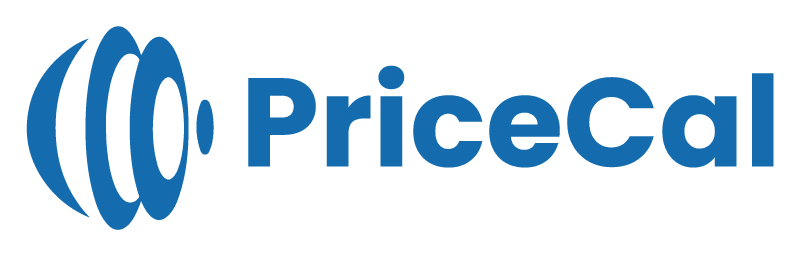👕 Setting Up Printing Size (SC-Item)
For product-based printing like apparel, mugs, tote bags, and promotional items, PriceCal’s SC-Item structure lets you define specific print areas and link them directly to the printing cost options.
This ensures that each printing option (e.g., Front Print, Sleeve Print, Full Wrap) connects accurately to its price per piece.
🔹 What Is Printing Size in SC-Item?
In SC-Item, the Printing Size defines the printable area or position of a product — such as the front of a T-shirt or the print area on a mug.
Unlike SC-Sheet or SC-Area, here each size selection is directly linked to the option labels defined under the Printing Cost component.
🧭 Navigating to Printing Size Setup
- Go to Component dashboard
- Click Printing Size category
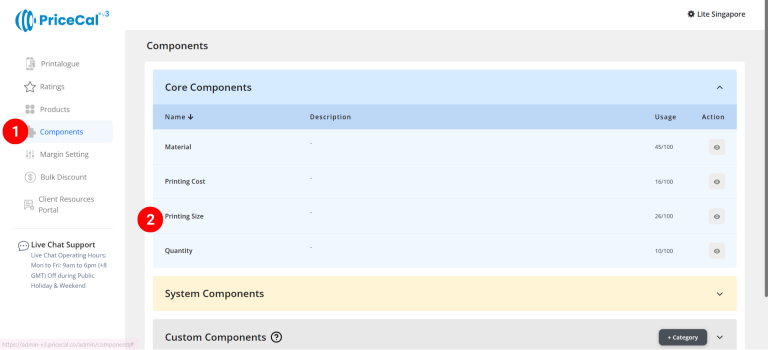
- Add Printing Size
Edit [a]: modify existing components.
Duplicate [b]: clone a material setup to reuse and create new.
Delete [c]: remove unused component.
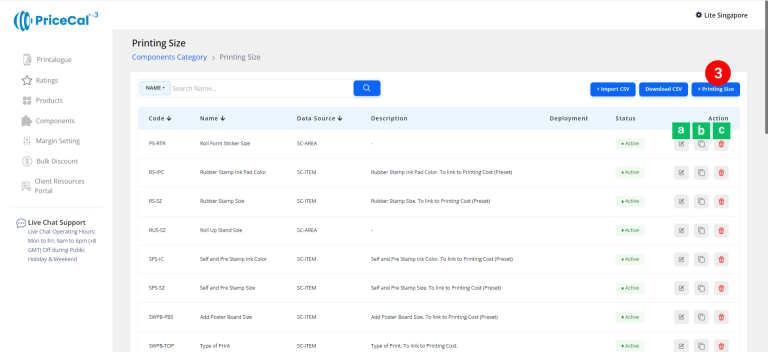
🧱 Create a Printing Size for Item-Based Products (SC-Item)
Step-by-Step
- select “SC-Item”
-
Put a unique code (up to 8 units)
-
Enter the component name. i.e. Shirt Front Side Print, Mug Print Area
-
Enter the component description. (💡 Note: Add a short note to describe this product type or size for quick reference)
- Enter the size detail
– Selection Name: We need to put selection name shown to customer (e.g., “3×3 inch on left chest,” “A4 size,” or “Full Front Print.”)
– Base Price: One-time setup or startup fee before any per-sheet cost applies.
– Per Absolute: Cost per piece of print quantity
💡 Tips: Refer to the option names you added earlier in the Printing Cost component.
You must ensure that each Selection Name here matches or links to the corresponding Option Label Name in Printing Cost, so system knows which size connects to which cost. -
Add print size if you have other selection available for your customers to choose from
- Click “Save as Active” to save your print size setup.
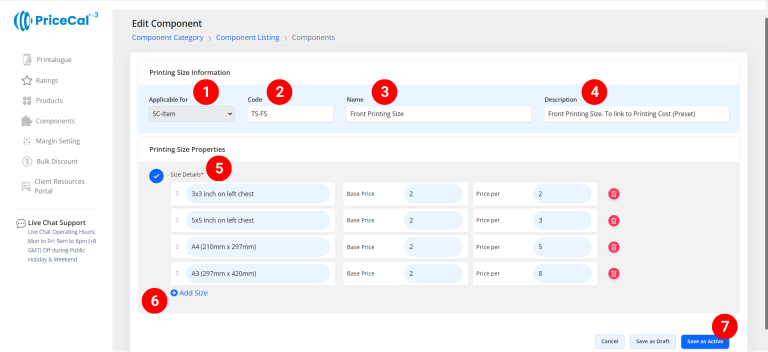
-
After entering all selections:
-
Go to the Printing Cost component for SC-Item.
-
Ensure each Option Label in Printing Cost corresponds to a Selection Name in Printing Size.
-
-
Click “Save as Active” to finalize and activate your SC-Item Printing Cost configuration.
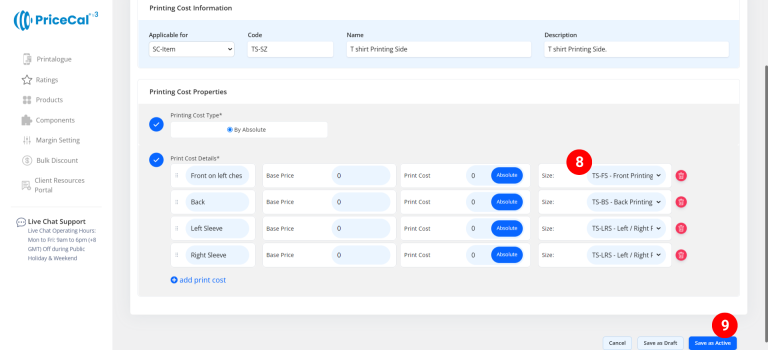
⚙️ How PriceCal Uses Printing Size in SC-Item
When a customer selects an item product:
-
The system retrieves the print options (Selection Names).
-
Matches them with their linked Printing Cost configuration.
-
Calculates total cost per item (Base Price + Per Absolute × Quantity).
-
Displays the final price instantly on the Printalogue.
✅ This enables flexible, accurate, and automated pricing for apparel and item-based printing.
🎯 Why This Setup Is Important
The SC-Item Printing Size setup ensures:
-
✅ Each product model (e.g., shirt, mug, bag) has unique print areas
-
✅ Automatic cost matching between size and print type
-
✅ Simplified customer selection on Printalogue
-
✅ Consistent per-piece pricing accuracy
Together with Printing Cost, Material, and Quantity, this creates a complete item-based pricing flow inside PriceCal.
✅ Next: Test the Linked Options
Once your Printing Size and Printing Cost are properly linked:
-
Go to your product and check the calculator preview
-
Try selecting each print option
-
Confirm that pricing updates correctly per print area
If pricing doesn’t match, double-check that Selection Names and Option Labels are exactly the same.