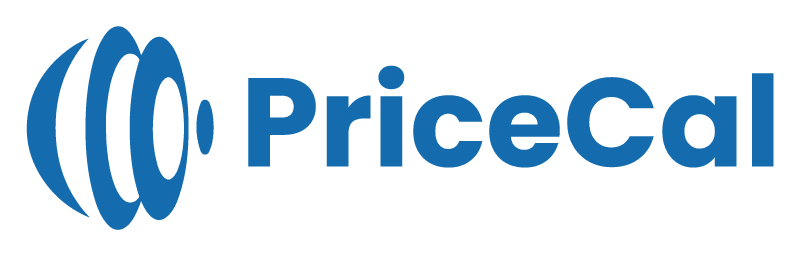Printalogue makes it easy to accept offline payments, such as bank transfers or cash, giving your customers more flexibility at checkout. Follow these steps to set up and manage offline payment options for your store.
Setup Process
- Go to your Printalogue dashboard.
- Tick the checkbox for “Offline Payment” to activate this option.
- If you accept QR code payments, upload your QR code image so customers can scan and pay easily.
- Enter the payment method you offer (e.g. Bank Transfer, E-Wallet Transfer, Cash…etc)
- Provide payment details such as your company’s bank account number or any relevant instructions.
- Once you are finished, scroll down the page and save.
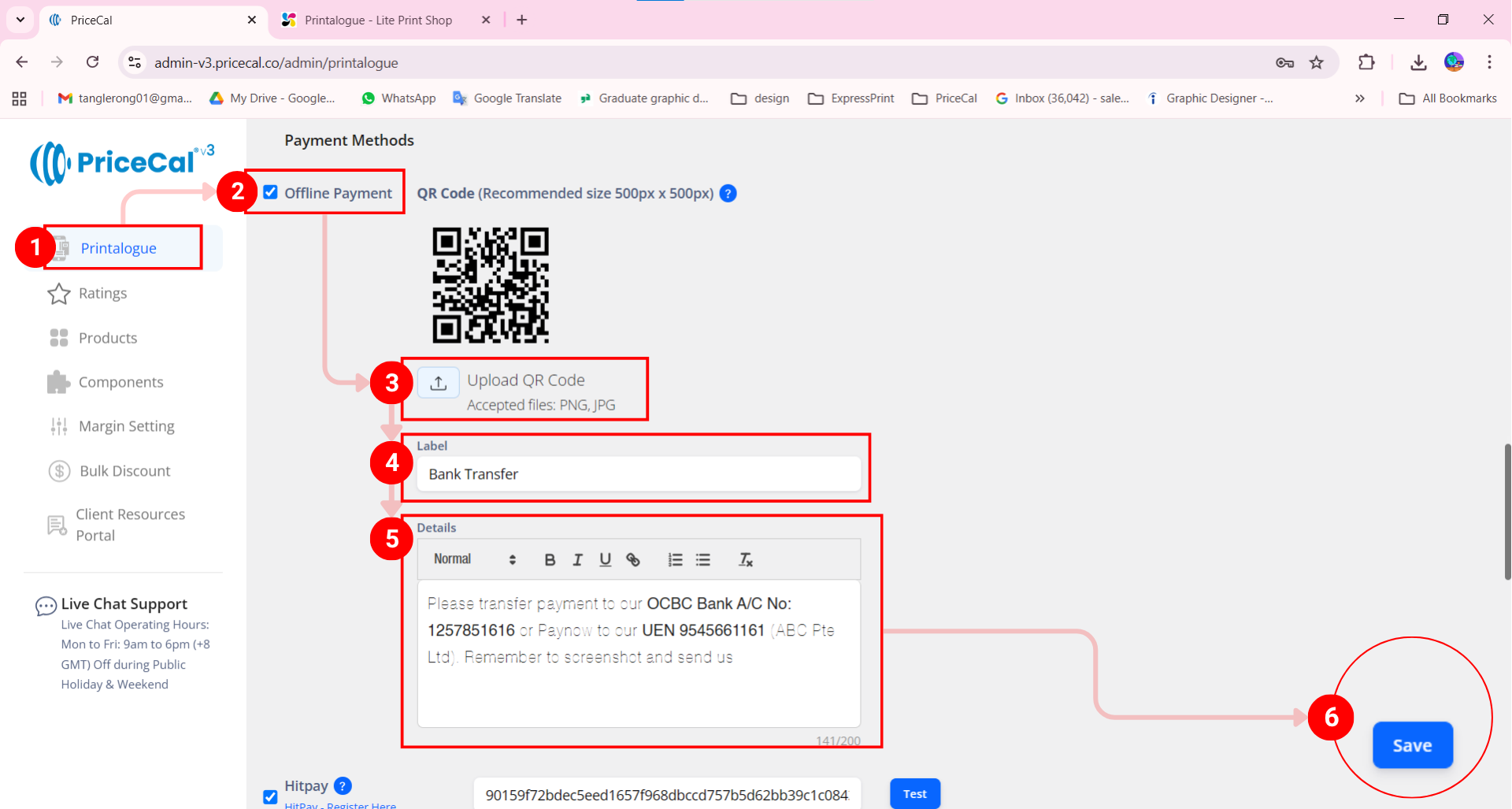
Customer Experience
- At checkout, customers need to fill in contact information
- select their preferred offline payment method (e.g., “Bank Transfer”).
- A pop-up message will display your payment details (such as your bank account number or QR code).
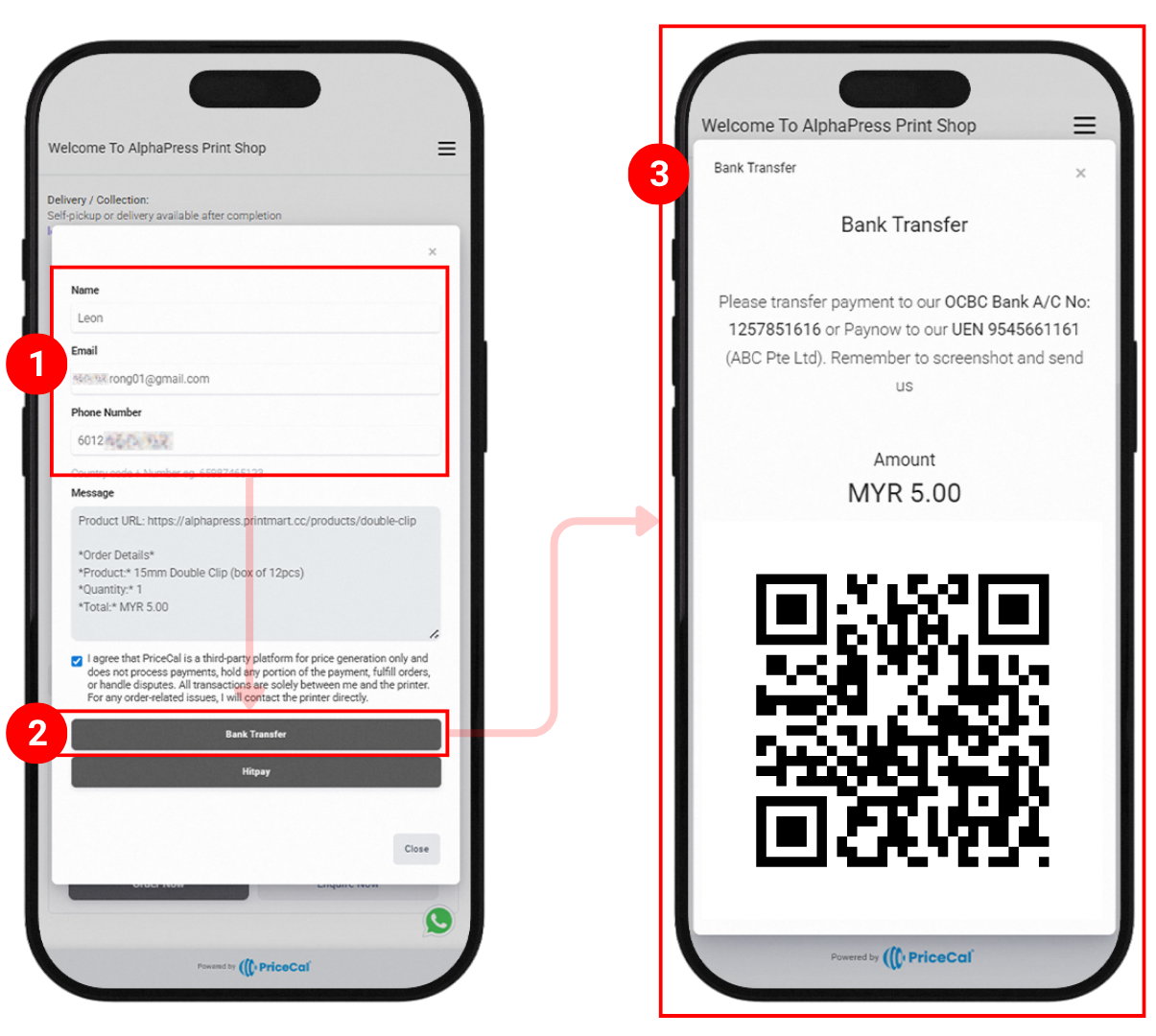
- The customer completes the transfer or payment using the provided information.
-
- An email and a WhatsApp (if valid) notification indicating that the order payment is pending.
- The notification also includes the payment account [a] and the payment QR code[b]After confirming the order by clicking “Bank Transfer,” the customer will receive:
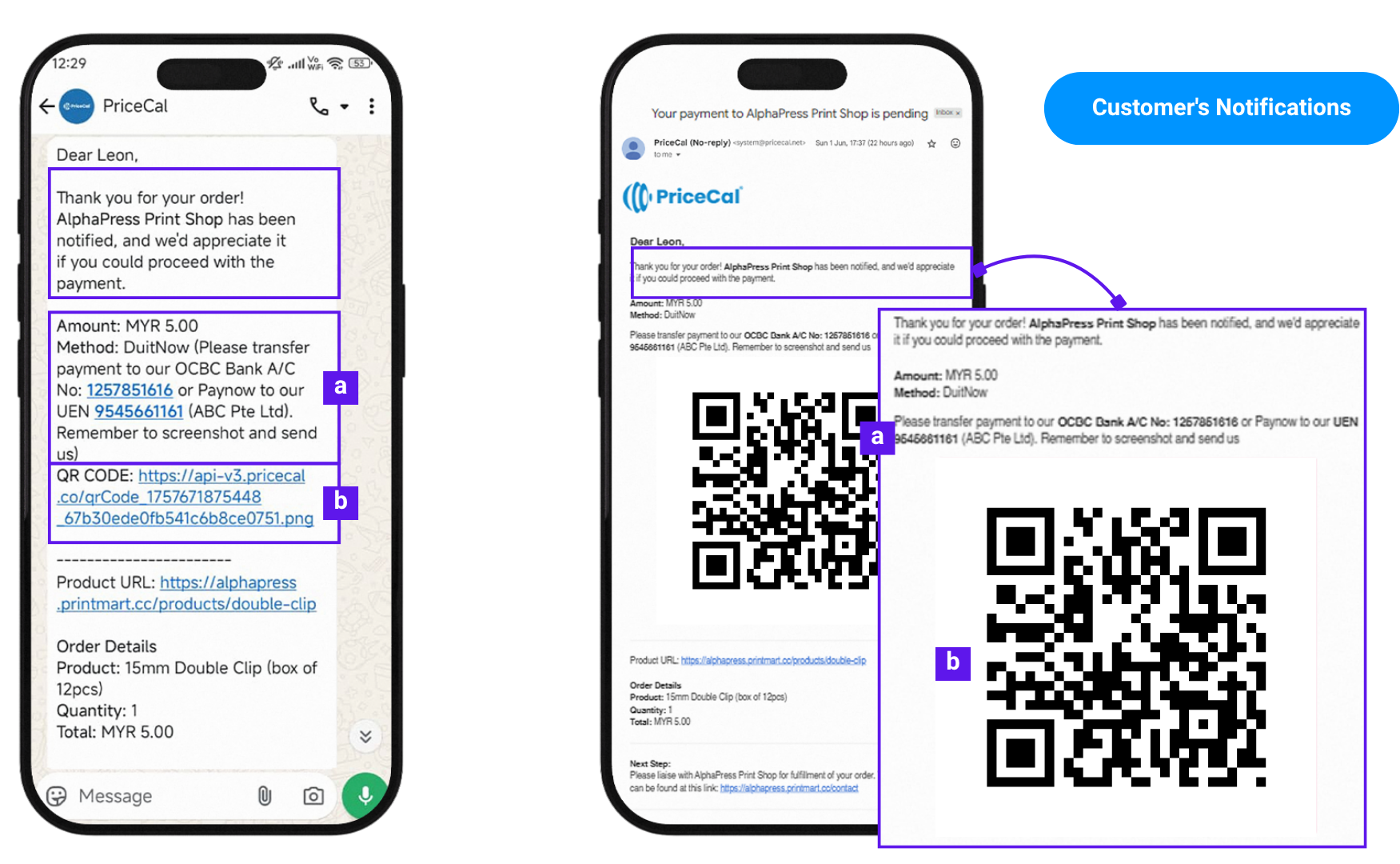
NOTE:
Since offline payments are processed outside of Printalogue, Admins are responsible for following up with customers to confirm payment. Please note that our system cannot automatically track or verify the status of offline payments on your behalf.