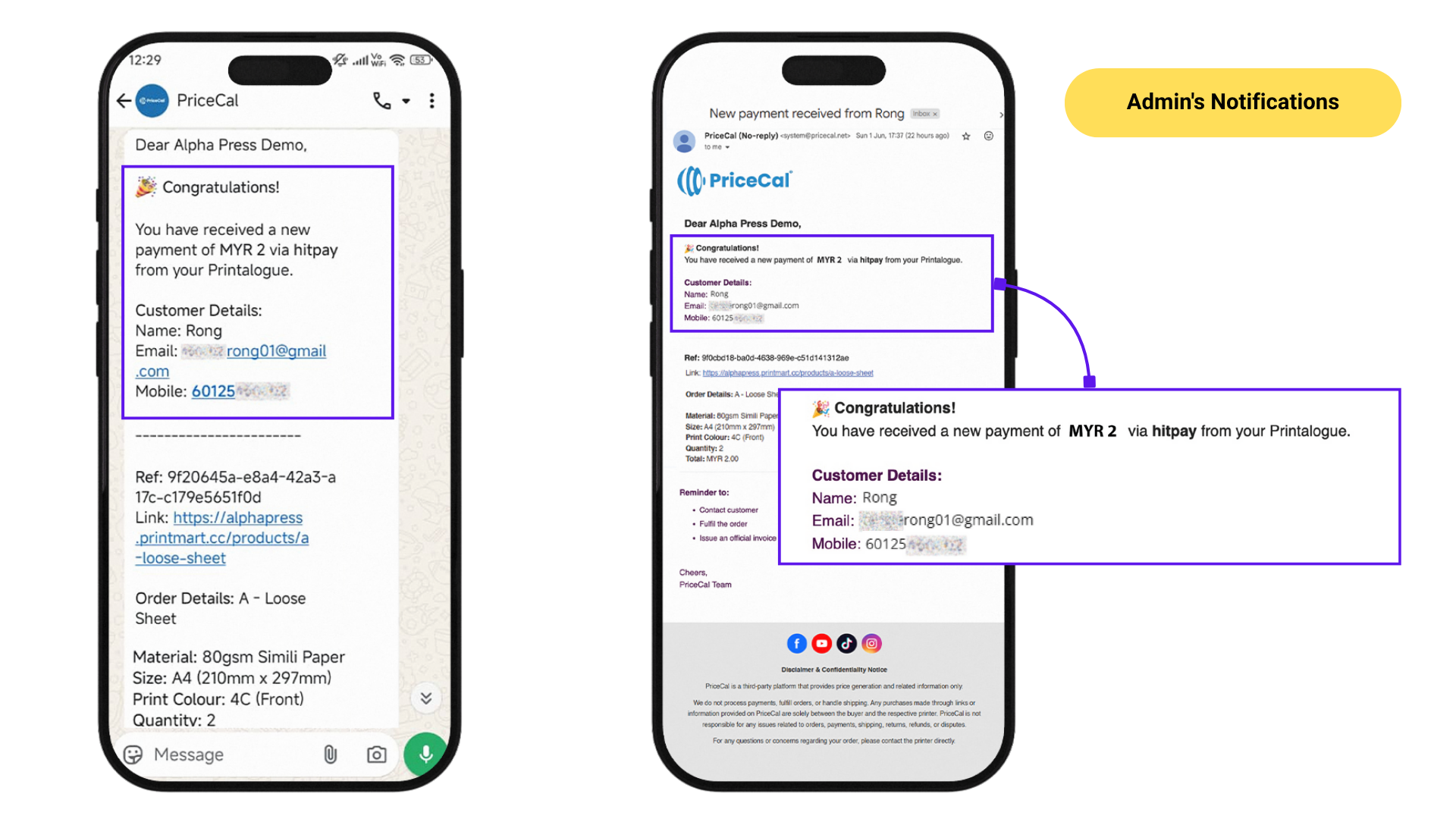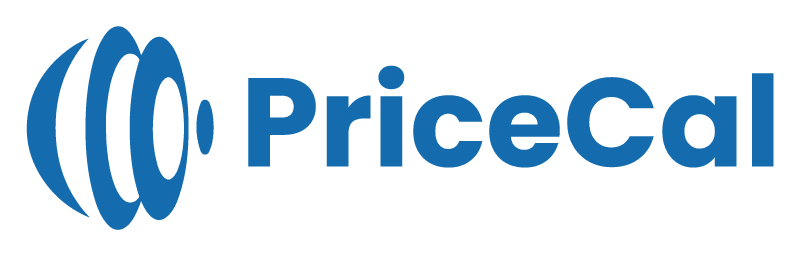How to Enable and Use Online Payment (Hitpay) in Printalogue?
HitPay payment gateway is now included and made available free to all PriceCal users. With this integration, you can accept a wide range of online payments directly within Printalogue, making transactions smoother and more convenient for both you and your customers.
Key Features of Hitpay:
- No subscription fees
- Multiple payment methods available (Credit Card, Duitnow, Shopee Pay, FPX etc…)
- Competitive commission rates
For detailed payment modes and rates, visit their website https://hitpayapp.com/pricing
Setup Process
Step 1: Register for an HitPay Account
- Sign up for a free HitPay account (click here to signup)
Complete business verification process (may need a few days)
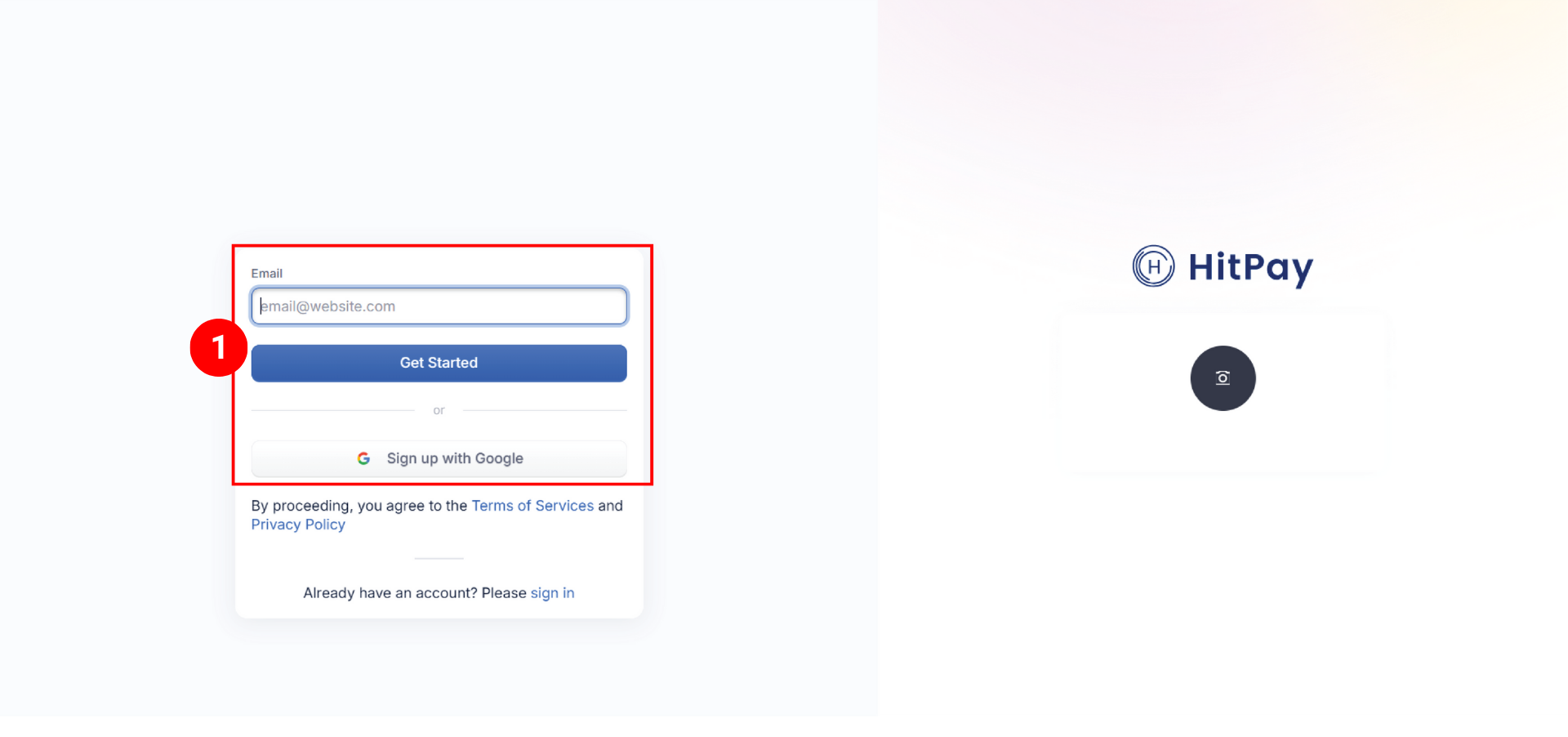
Step 2: API Key Retrieval
After you have signed up and your account verified, log in to your HitPay Dashboard
- Locate to API Keys
- Copy your unique API key
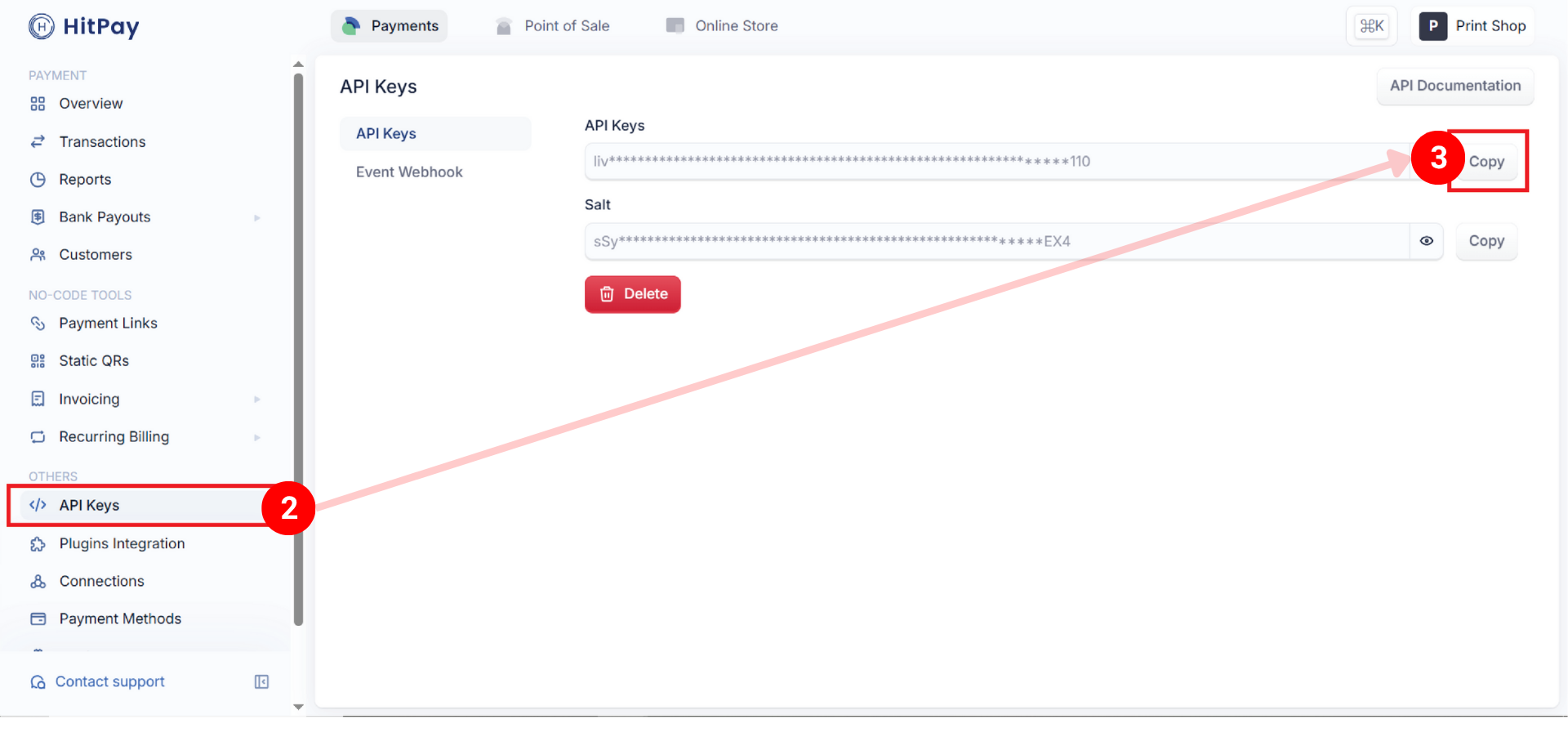
Step 3: PriceCal Integration
After you have copied your API key, access your PriceCal Dashboard
- Go to Printalogue
- Locate and tick the HitPay integration section
- Paste your API key in the designated field
- Click “Test” to verify the connection
(Note [a]: if your business is not yet verified, the API test may succeed, but it will not work in your Printalogue) - Save your settings
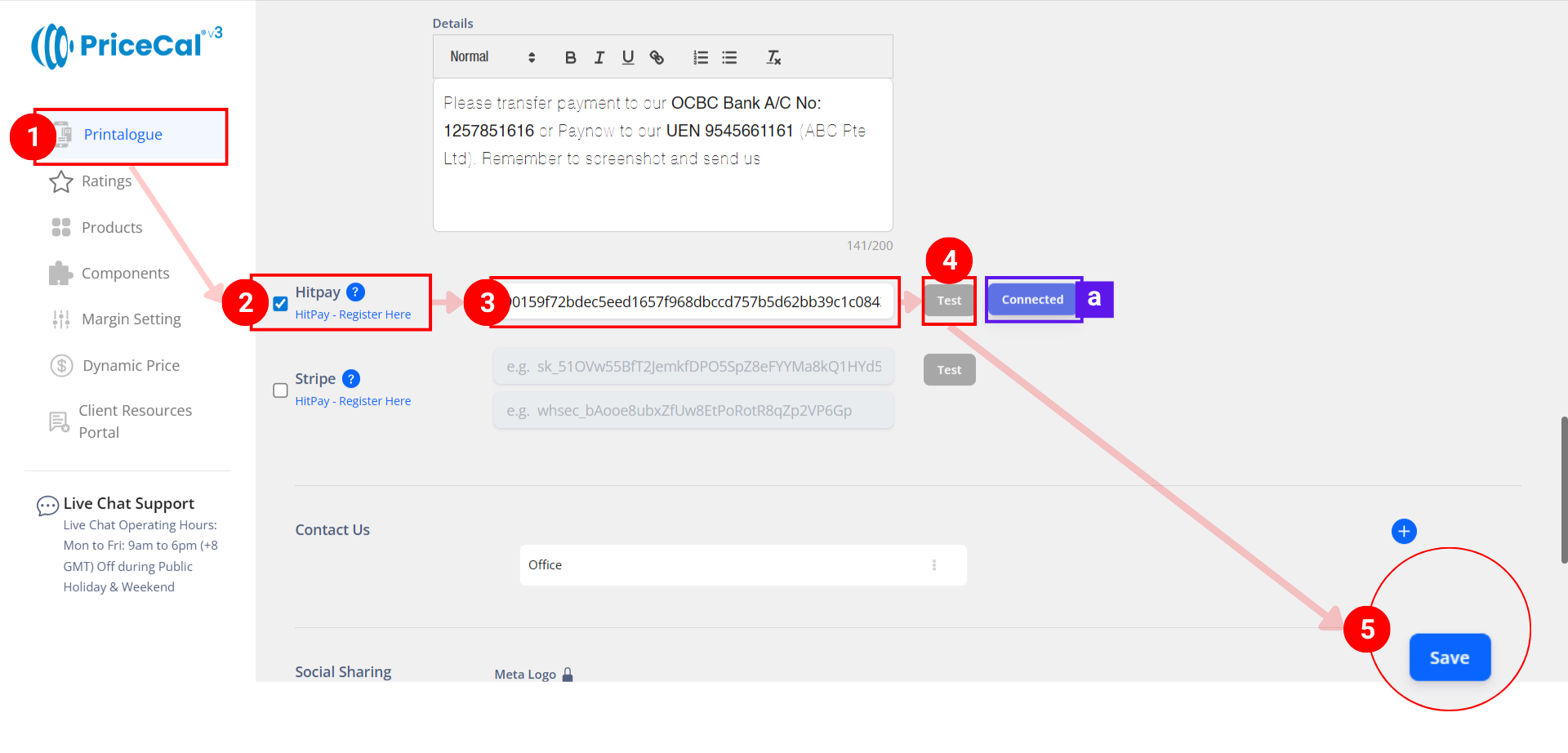
After Setup
When a customer visit your Printalogue and ready to order, they can
- Select product and specifications
- click “Order Now”
- fill in required details
- reviews and accepts system policy
- finally, “Pay Now” (Note [a]: complete the payment via HitPay checkout page)
- Select the payment method
- click “Pay” to complete payment
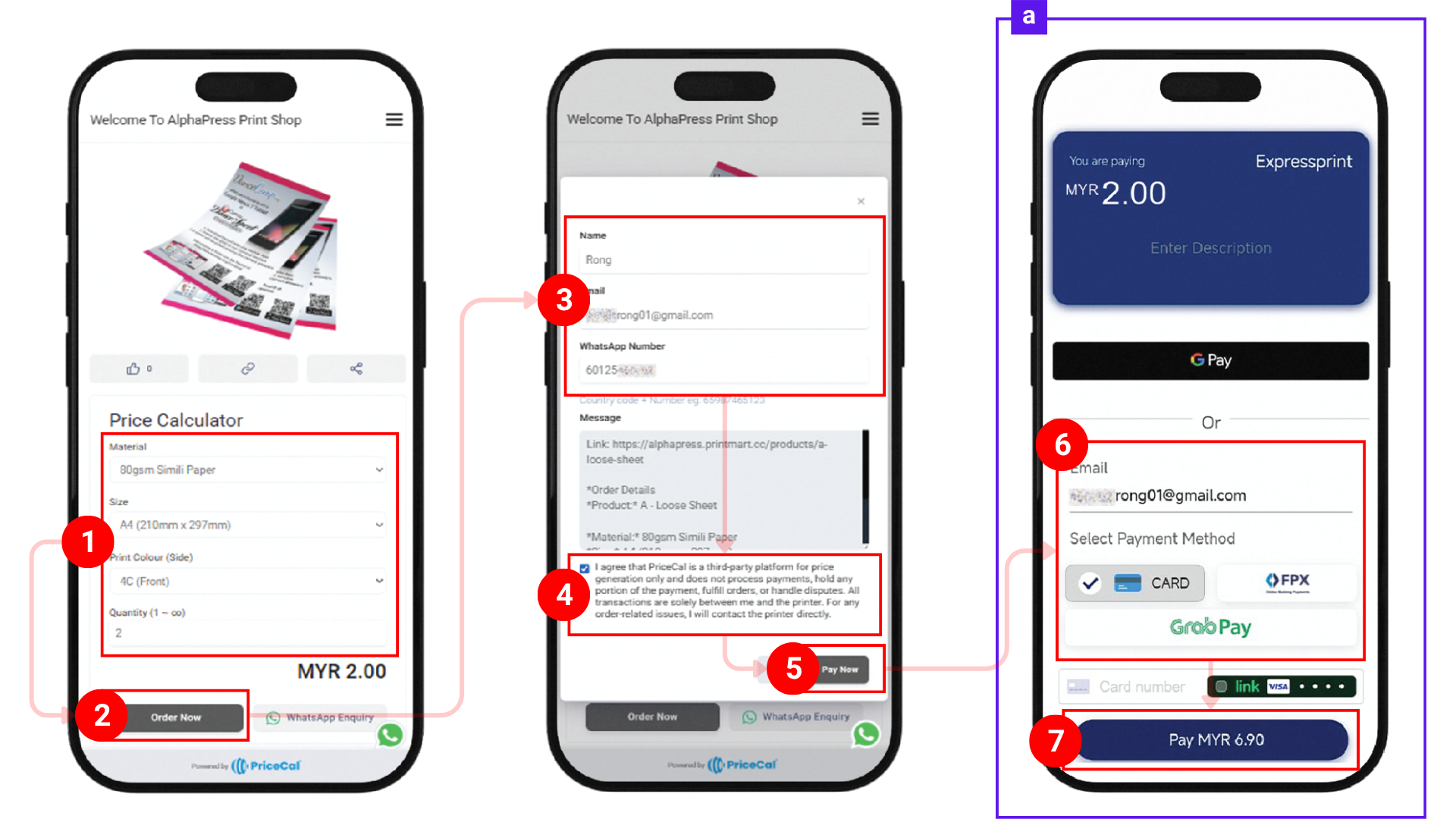
Upon successful payment, both Admin and the customer will received notification via email and WhatsApp (if valid), containing the order details.
Example of Customer’s notifications
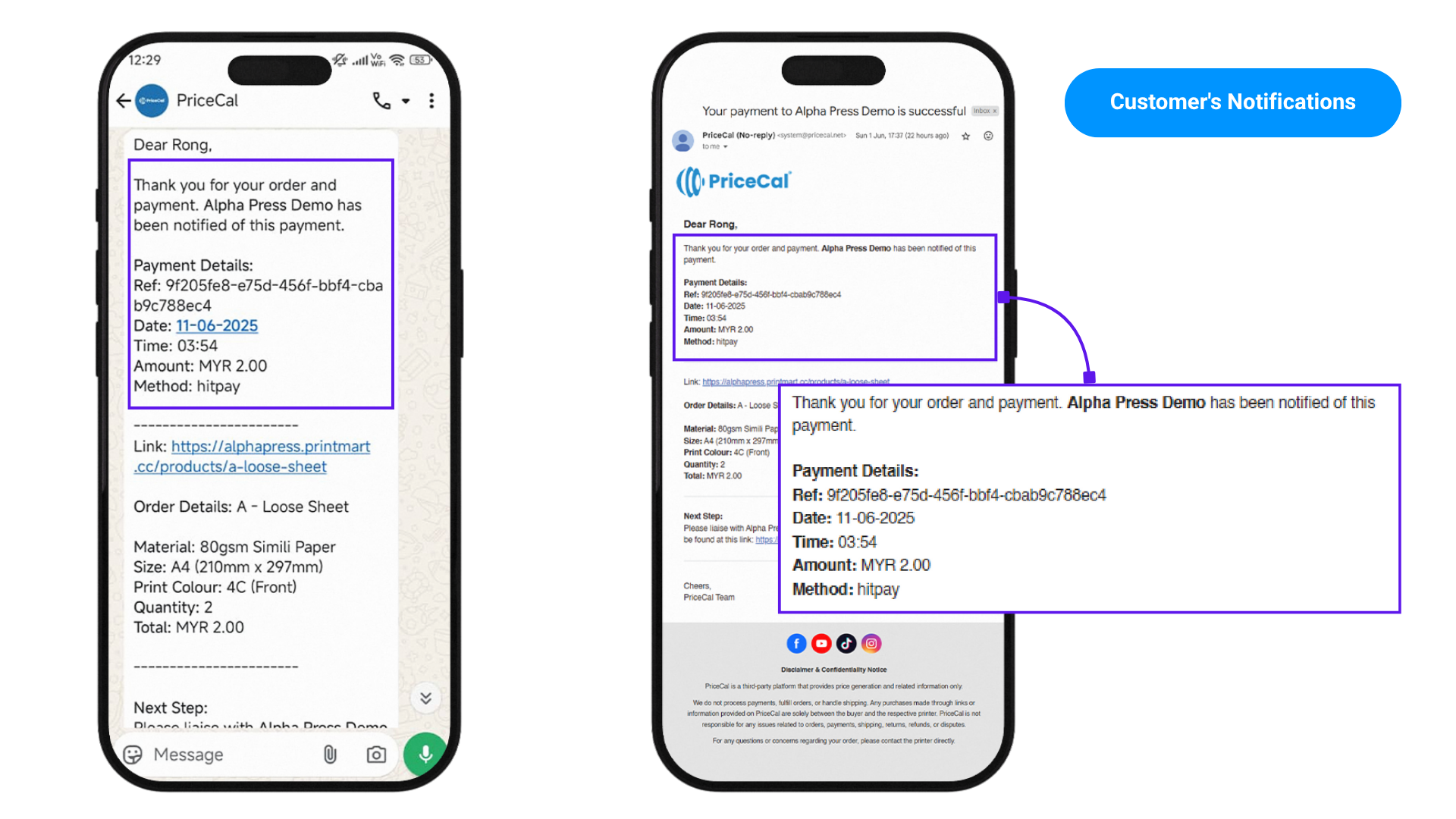
Example of Admin’s notifications