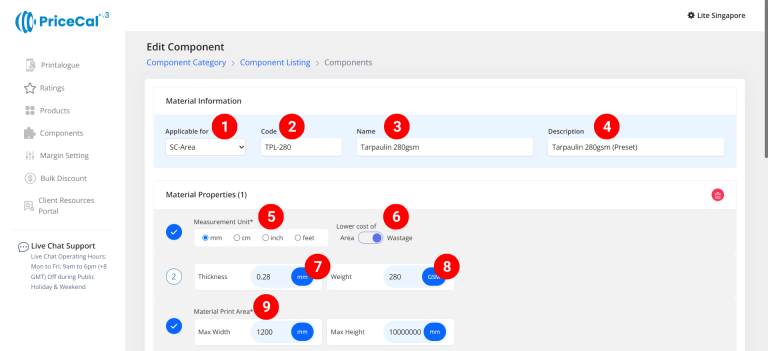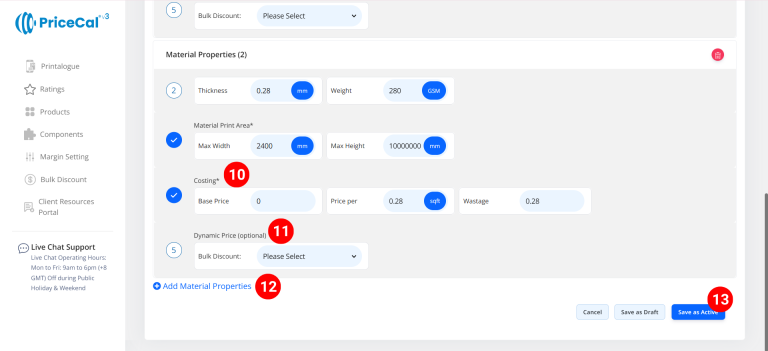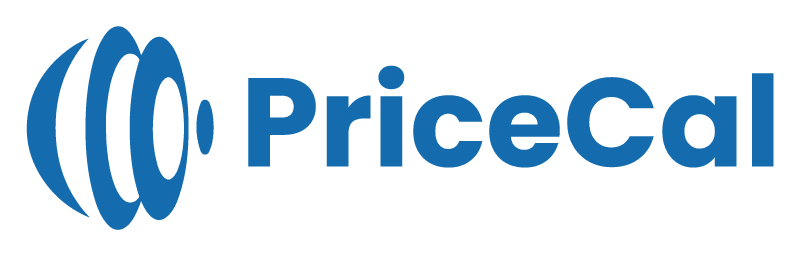🌀 Setting Up Roll Materials (SC-Area)
For large-format printing — like banners, posters, or backdrops — you’ll need Roll Materials.
This tutorial walks you through setting up materials for SC-Area products in PriceCal.
🔹 What Is a Roll Material?
Roll materials are used for area-based printing.
They are priced by square foot and help calculate the most cost-efficient layout for large-format jobs.
🧩 Navigating to Material Setup
- Go to Component dashboard
- Click Material category
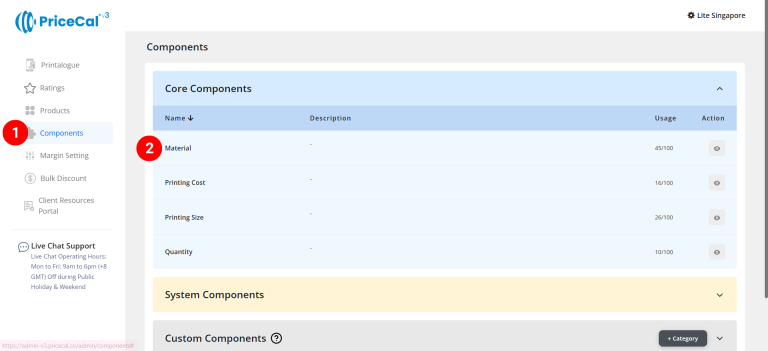
- Add Material
Edit [a]: modify existing components.
Duplicate [b]: clone a material setup to reuse and create new.
Delete [c]: remove unused materials.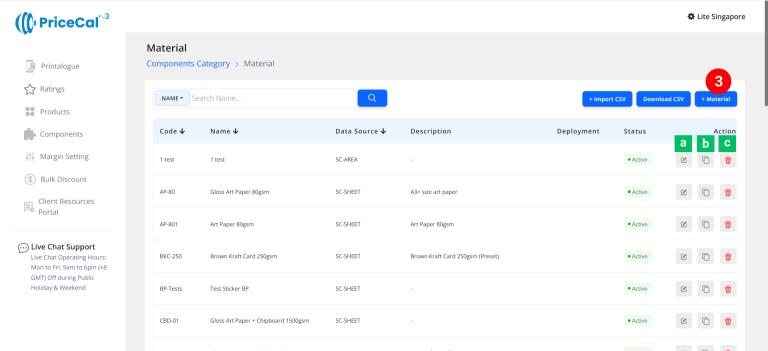
🧱 Create a Roll Form Material
Step-by-Step
-
select “SC-Area”
-
Put a unique code (up to 8 units)
-
Enter the material name
-
Enter the material description. (description is important, it will help you to quickly know the information of this material, such as material paper size)
-
Select measurement unit
-
In “Lower Cost of”, select a calculation type to choose different material properties to calculate printing prices.
– Area: Select the material properties that has the lowest cost in “Price per Sqft” to calculate the printing price.
– Wastage: Select the material properties that has the lowest wastage (cost x waste area) to calculate the printing price. -
Enter the material thickness💡 Tips: Measure a 50-sheet stack, then divide by 50.
-
Enter the material weight (GSM)
-
Enter the maximum printable material size for this row material.
– Max Width: You can enter the width dimension of the roll material
– Max Height: You can enter the length dimension of the material, since this is a roll material. -
Enter the material costing
– Base Price: This is the startup price. Regardless of the number of copies printed, there will be a one-time fixed cost for this material.
– Per SQFT: Cost per sqft of blank material.
– Wastage: Cost per sqft of waste material (💡 Tips: You can use the same rate as Per SQFT.) -
(optional) Set a Bulk Discount. If no need, just keep it in “Please Select”
💡 Tips: When the cost per sqft of material you entered is higher than the original cost, you can offer a bulk discount to bring the material cost back down when printing area sizes are large, thus preventing the material cost from becoming too high. -
(optional) Add a material properties for different widths (e.g., 36″, 48″, 60″)
💡 Tips: The system automatically selects the most efficient width to reduce waste. -
Click “Save as Active” to save your material setup.
⚙️ Why This Setup Matters
Proper roll material setup helps your system:
-
Calculate area-based costs precisely
-
Optimize roll width usage to reduce waste
-
Offer accurate pricing for banners, posters, and large prints
💡 Pro Tip: Maintain multiple widths of the same material — PriceCal will automatically pick the most efficient one for each job.
✅ Next: Set Up Printing Cost Components
Once your roll materials are ready, continue to the Printing Cost setup to complete your large-format pricing structure.