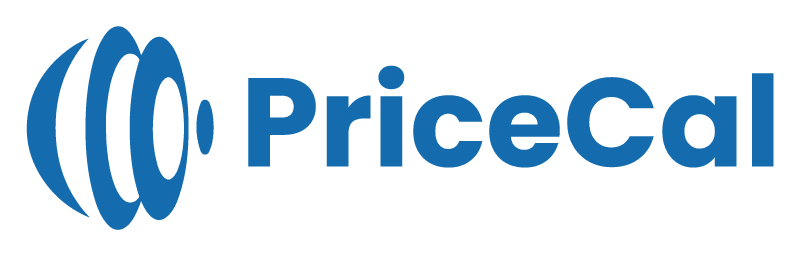🖨️ Setting Up Printing Cost (SC-Booklet / Sheet-Based Printing)
Printing cost defines how much it costs to actually print on your chosen material — including ink, press setup, and print coverage.
This tutorial walks you through how to set up Printing Cost for sheet-based products (like business cards, flyers, or booklets) under SC-Booklet.
🔹 What Is Printing Cost?
In PriceCal, the Printing Cost component determines the price for applying ink on a sheet — per print side, color type, or print method.
It connects directly with your Material setup and affects the total print cost calculation.
🧭 Navigating to Printing Cost Setup
- Go to Component dashboard
- Click Printing Cost category
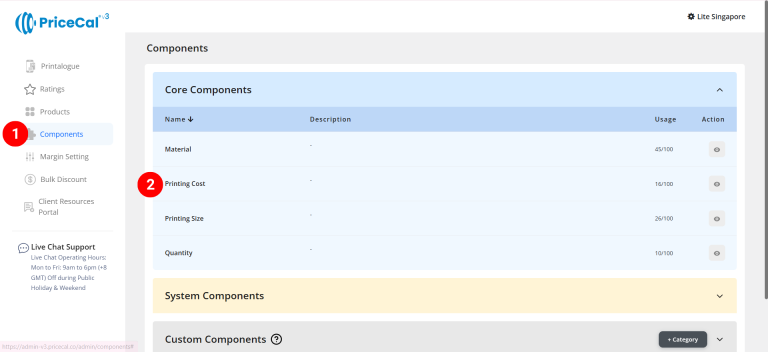
- Add Printing Cost
Edit [a]: modify existing components.
Duplicate [b]: clone a material setup to reuse and create new.
Delete [c]: remove unused component.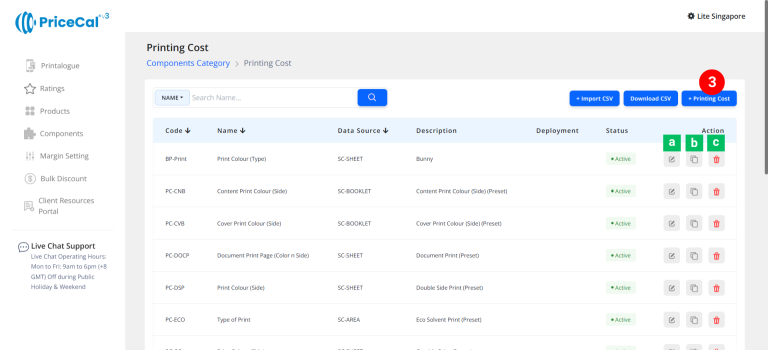
🧱 Create a Sheet Form Printing Cost (SC-Booklet)
-
select “SC-Booklet”
-
Put a unique code (up to 8 units)
-
Enter the printing cost name. i.e. Print Colour (Side)
-
Enter the printing cost component description. (description is important, it will help you to quickly know the information of this printing type, such as print side)
-
Select “By Sheet” in Printing Cost Type. (💡 Note: When using “By Sheet,” PriceCal calculates how many print pieces fit on one material sheet, determines total sheets required, then multiplies by your per-sheet cost to calculate total printing cost.)
-
Enter the print cost detail
– Selection Name: Specification name shown to customer (e.g., “Single Side,” “Double Side”)
– Base Price: One-time setup or startup fee before any per-sheet cost applies.
– Per Sheet: Cost per sheet printed (typically represents ink or press cost). -
Add print cost if you have other specifications available for your customers to choose from
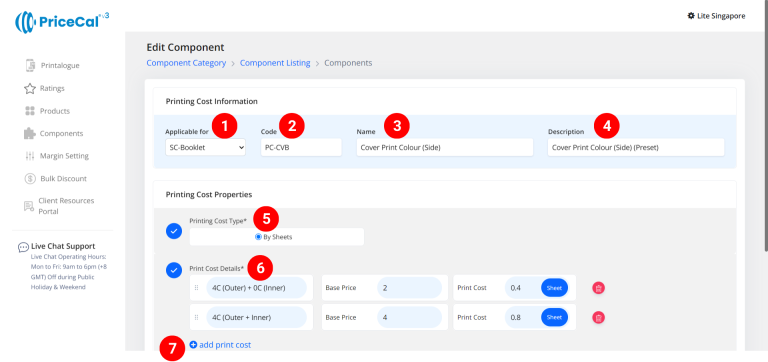
-
(optional) Set a Bulk Discount. If no need, just keep it in “Please Select”
💡 Tips: When the cost per sheet of paper you entered is higher than the original cost, you can offer a bulk discount to bring the paper cost back down when printing volumes are large, thus preventing the paper cost from becoming too high. -
Click “Save as Active” to save your print cost setup.
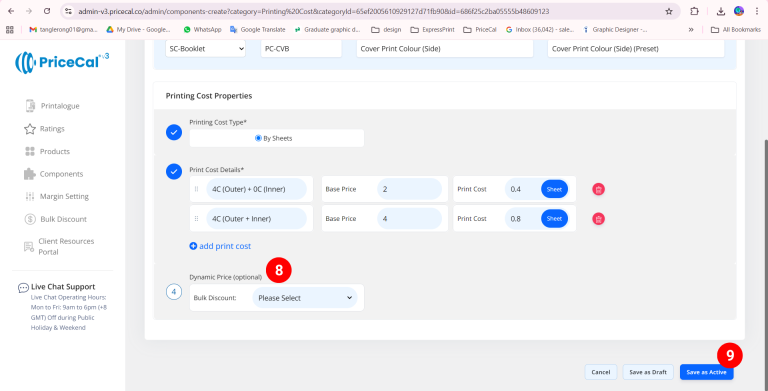
⚙️ How It Works Behind the Scenes
When customers order a sheet-based product, PriceCal will:
-
Calculate how many print pieces fit per sheet
-
Determine total sheets required based on quantity
-
Multiply total sheets by the Per Sheet cost
-
Add Base Price (fixed setup) once per order
✅ The result = Accurate, scalable print cost per job, automatically adjusted for quantity and print size.
🎯 Why Printing Cost Setup Is Important
A well-structured printing cost ensures:
-
✅ Realistic cost per job
-
✅ Consistent profit margin
-
✅ Flexible scaling for different print volumes
Together with Material, Size, and Quantity, this forms one of the “Four Heavenly Kings” — the pillars of accurate print pricing in PriceCal.
✅ Next: Configure Printing Size or Quantity
After completing your printing cost setup, continue to define Printing Size and Quantity to fully automate your quote and sales workflow.